
How to set up data synchronization in Edge browser? Edge browser provides data synchronization function, allowing you to seamlessly use browser data on different devices. In this article, PHP editor Xigua brings you detailed setting methods to help you synchronize important information such as bookmarks, passwords, and history. Read on to learn how to easily set up data sync for Edge browser and enjoy its convenience.
1. First, open Microsoft Edge and click the three-dot button in the upper right corner.
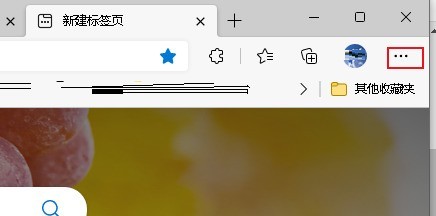
2. Then, click [Settings].
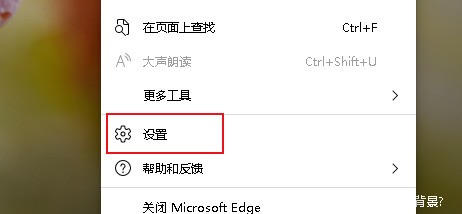
#3. Next, click [Profile] on the left column. Click [Sync] on the right side.
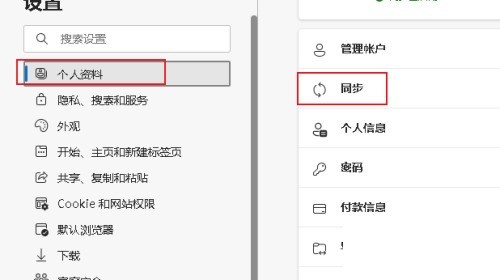
4. Finally, select synchronization settings. (Optional) Turn on or off settings to sync to your account and across devices. Options include favorites, settings, addresses, passwords, history, open tabs, extensions, and more. Sync your data to the cloud and across devices.
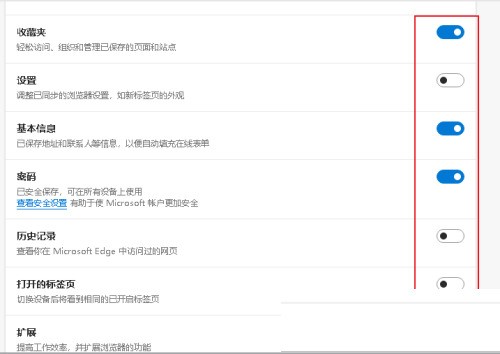
The above is the detailed content of How to set up data synchronization in Edge browser. For more information, please follow other related articles on the PHP Chinese website!




