
If you use the Microsoft Edge browser frequently, you may encounter situations where you need to browse the web without leaving traces. This is when private browsing mode comes in handy. Incognito browsing mode can help you temporarily turn off browsing history, cookies, cache and other information, and automatically clear them after closing the browser. If you want to browse the web with privacy and security, it's important to know how to set up private browsing mode. Below, PHP editor Apple will introduce in detail how to set up private browsing mode in the Microsoft Edge browser to help you easily start your private browsing journey.
Step one: Double-click to open the Microsoft Edge browser, click More Actions in the upper right corner, and the three dots to the right of the account avatar, as shown in the figure below.
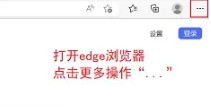
Step 2: Click to create a new InPrivate window, or directly use the shortcut key Ctrl Shift N, as shown in the figure below.
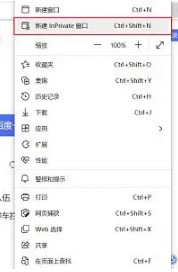
Step 3: Then you will enter a new tag page, and you can directly enter the URL you want to browse or the content you are searching for. The content browsed on this page will not be recorded by the browser, as shown in the figure below.
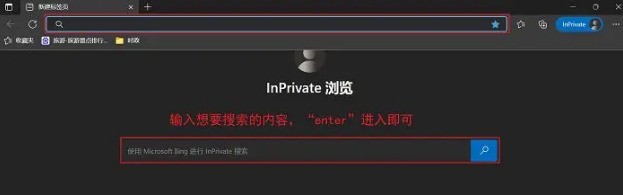
The above is the detailed content of How to set up private browsing mode in Microsoft Edge browser_How to set up incognito browsing mode in Microsoft Edge browser. For more information, please follow other related articles on the PHP Chinese website!




