
Troubled by the need to manually save every screenshot? This article will explain in depth the screenshot and save settings of FastStone Capture. PHP editor Youzi brings you a detailed guide to solve your screenshot troubles. Through this guide, you will learn how to easily configure the screenshot-and-save function to improve the efficiency and convenience of your screenshots.
First, open FastStone Capture, click Settings or press F12 to enter the setting interface

Then, set automatic saving, set the output folder, select automatic saving, and set it up After that, click OK.
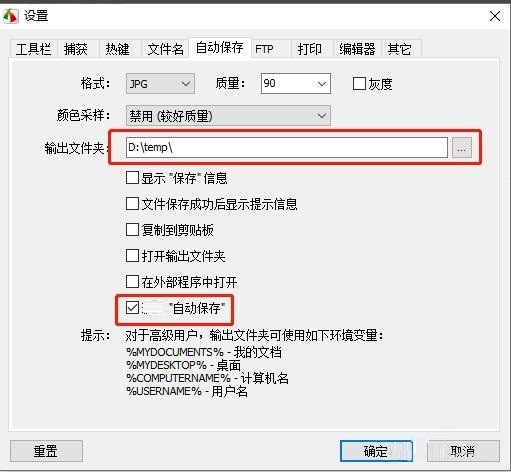
The above is the detailed content of How to set up screenshot and save in FastStone Capture? How to set up screenshot and save. For more information, please follow other related articles on the PHP Chinese website!




