
Want to create stunning 3D triangular surface effects? There is a simple and effective method in Ae. PHP editor Xigua brings you a detailed tutorial. From adding layers to adjusting angles and extrusions, this article will guide you step by step, allowing you to easily master the three-dimensional triangle effect in Ae and create eye-catching visual effects.
1. First, open the Ae software, first find and open the Plexus option in the solid color layer drop-down page of the layer panel
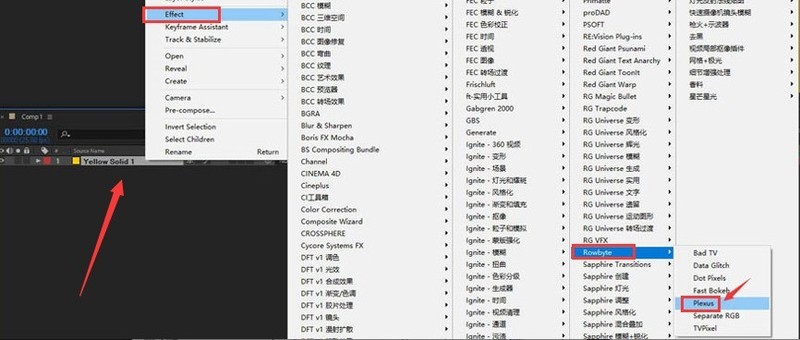
2. Then, use the mouse Click to select the Primitives button under the Add Geometry column
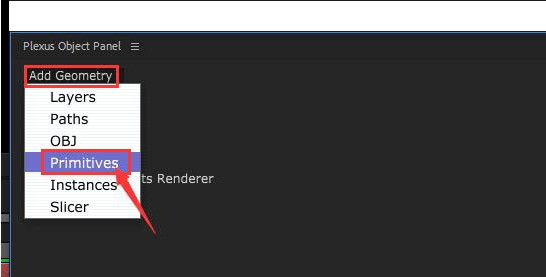
3. Then, click the Triangulation button under the Add Renderer column
4. Then, in the upper left corner Find the Maximum Distance parameter in the properties panel and adjust it
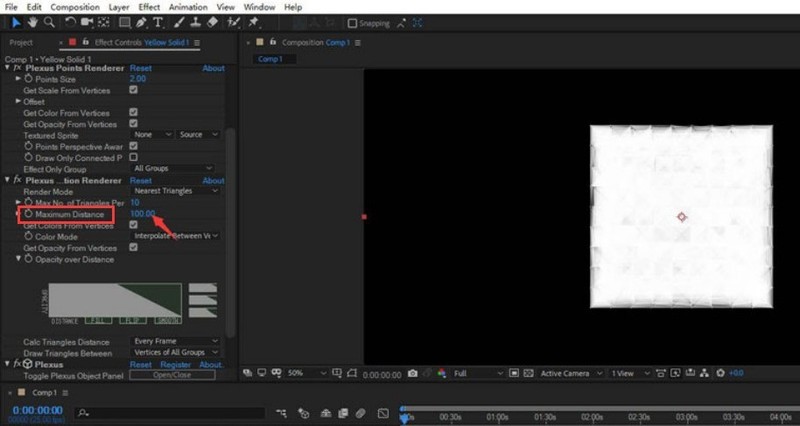
5. Finally, adjust the value from 100 to 72 to create a three-dimensional triangle effect
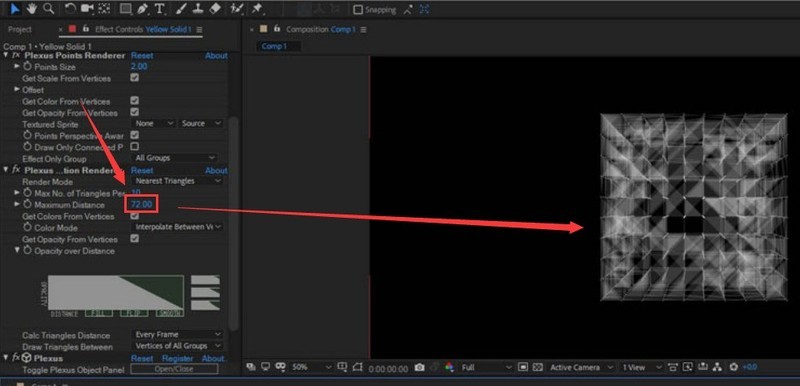
The above is the detailed content of How to create a three-dimensional triangular surface effect in Ae How to create a three-dimensional triangular surface effect in Ae. For more information, please follow other related articles on the PHP Chinese website!




