
Confused about how to adjust video opacity? PHP editor Xigua reveals to you the techniques for setting the video opacity ratio in Vegas Pro! This article will explain in detail how to use Vegas Pro to flexibly adjust the video transparency effect. From beginner to proficient, we will guide you step by step to play with video!
1. First, after opening the Vegas Pro interface, click the import button under the file menu in the upper left corner and find the media option
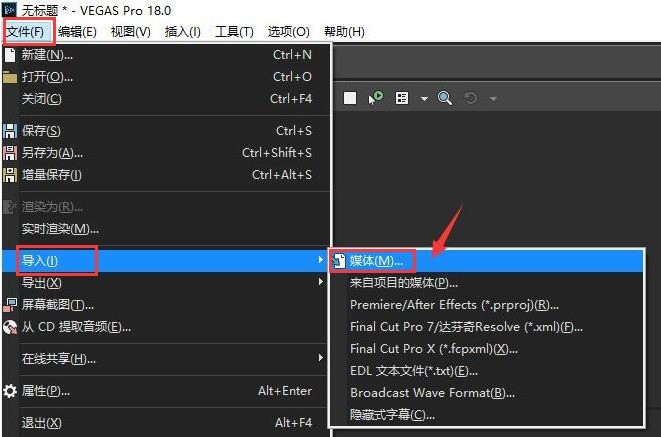
2. Then, after completing the material import, Click and drag the mouse into the timeline panel
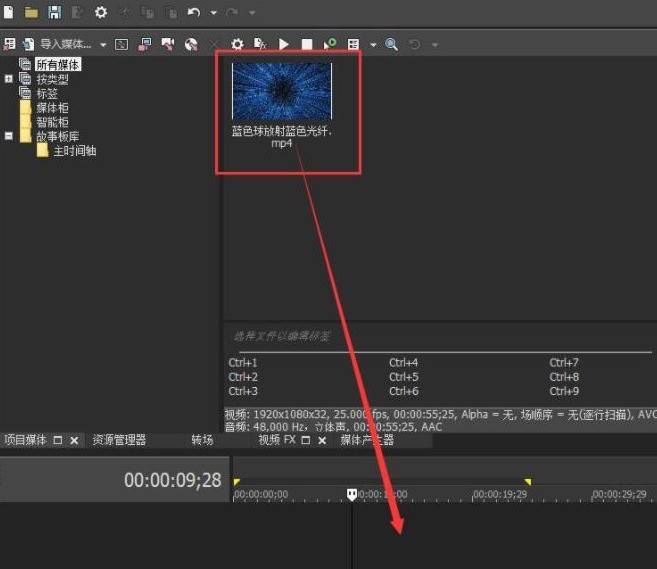
3. Then, after selecting the video track, click the slider button on the left
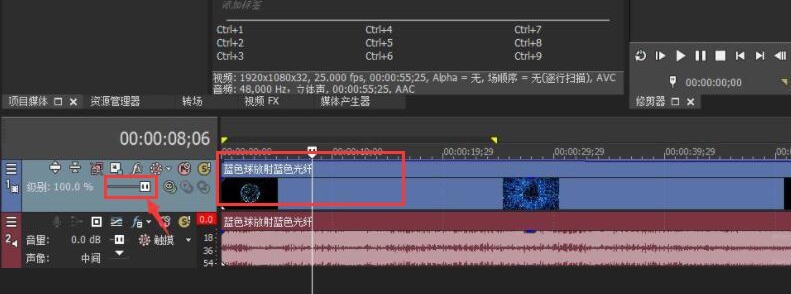
4 .Finally, drag and adjust according to the transparency ratio you want
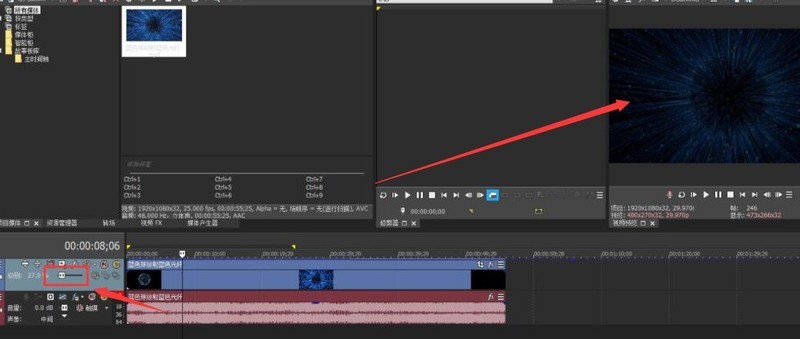
The above is the detailed content of How to set the video opacity ratio in Vegas Pro How to set the video opacity ratio. For more information, please follow other related articles on the PHP Chinese website!




