
For video editors, adjusting video opacity is a crucial skill. Opacity controls the visibility of the video, which is critical for creating overlays, masks, and adjusting the overall video composition. In this article, PHP editor Apple will introduce in detail the method of adjusting video opacity in Vegas Pro to help you solve related problems. From simple slider adjustments to finer control using keyframes, we'll guide you step-by-step through the process, making it easy for you to master the art of adjusting video opacity.
1. First, after opening the Vegas Pro software interface, click the import button under the file menu in the upper left corner and find the media option
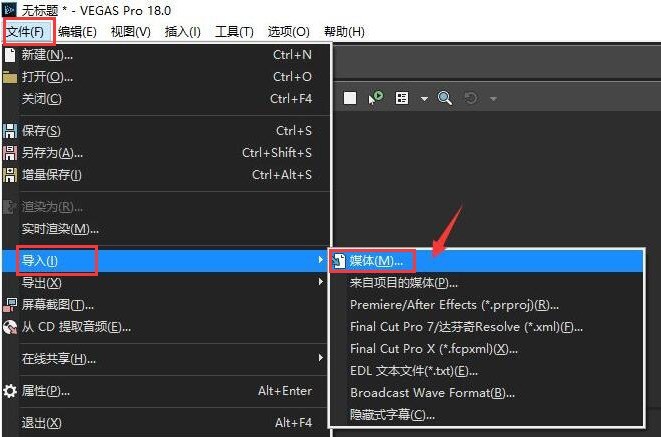
2. Then, after completing the material import , click and drag the mouse into the timeline panel
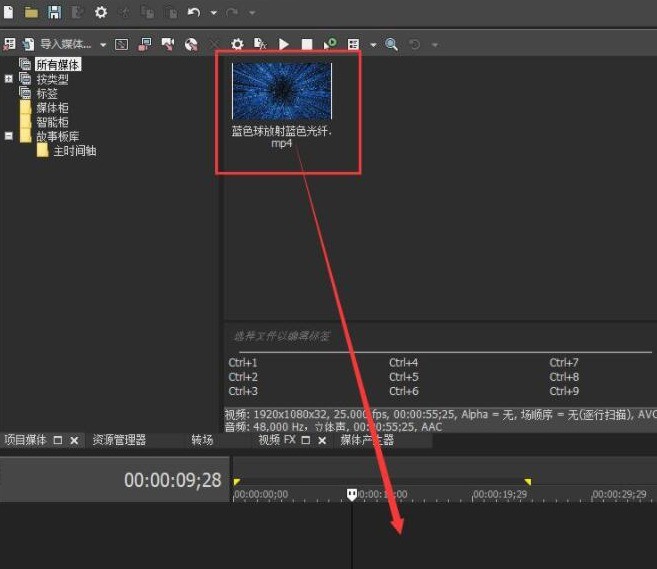
3. Then, after selecting the video track, click the slider button on the left
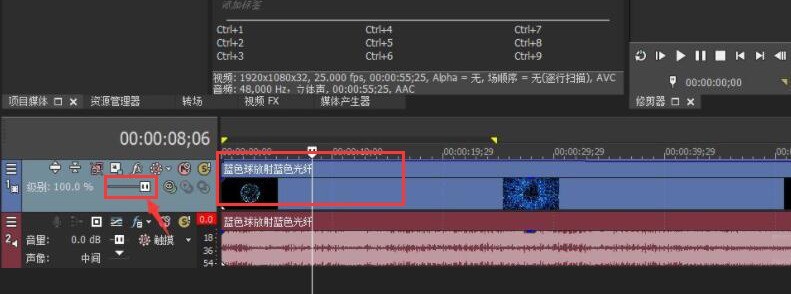
4. Finally, drag and adjust according to the transparency ratio you want
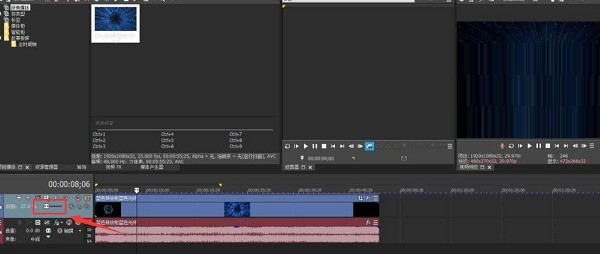
The above is the detailed content of How to adjust video opacity in Vegas Pro How to adjust video opacity. For more information, please follow other related articles on the PHP Chinese website!




