
How to pin software to the taskbar? Many users want to pin frequently used software shortcuts to the taskbar for quick and easy access. This article will provide a step-by-step guide to show you how to easily achieve this goal, making your workflow more efficient and convenient. PHP editor Apple will introduce the specific steps for different operating systems in detail in the following content, including Windows, macOS and Linux. No matter which platform you use, you can easily pin software to the taskbar in simple steps, greatly improving your user experience. Read on to learn how to do it, so you can put your software at your fingertips and get twice the result with half the effort!
How to pin an application to the taskbar
Click the "Start" button in the lower left corner, and then find the application you want to pin to the taskbar, or quickly find it by searching, and then right-click the application Apply and select "Pin to taskbar".
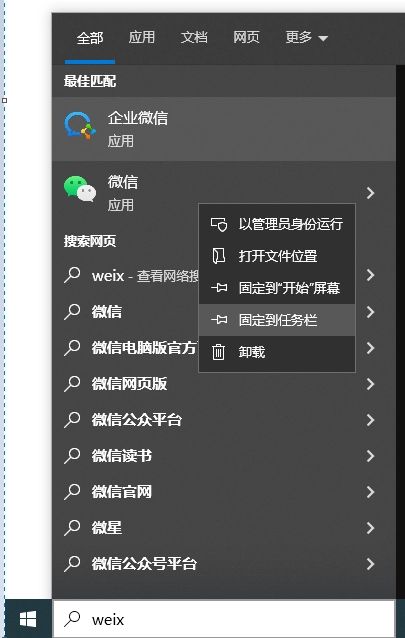
There is also a simpler method, which is to open the running software. You can see that the software icon will be displayed on the taskbar. At this time, please right-click the taskbar. on the app icon and select Pin to taskbar.
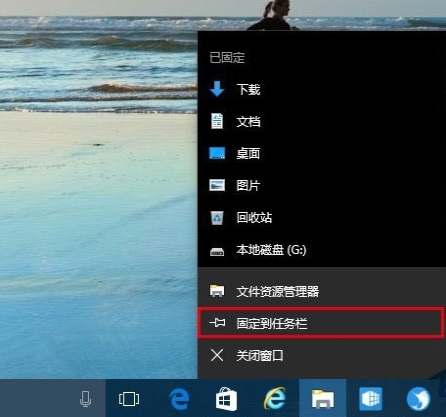
Note: To remove a pinned app from the taskbar, right-click the app icon and select Unpin from taskbar.
If you want to better manage the taskbar, including taskbar beautification, taskbar transparency, etc., you can also use: 小智eyeprotector
小智eyeprotector Bao effectively filters screen blue light and is an efficient eye protection software. Compared with Eye Protection Wizard and Eye Protection Guardian, we provide a variety of eye protection color adjustments to meet the eye protection requirements of color-sensitive groups at all times of the day, maximizing Reduce the damage caused by computer blue light to the eyes
Xiaozhi Eye Protector (Click to download now)
The specific steps of Xiaozhi Eye Protector
1. After downloading Xiaozhi Eye Protector, find the desktop icon of [Xiaozhi Eye Protector] on your computer desktop and click to open it. .
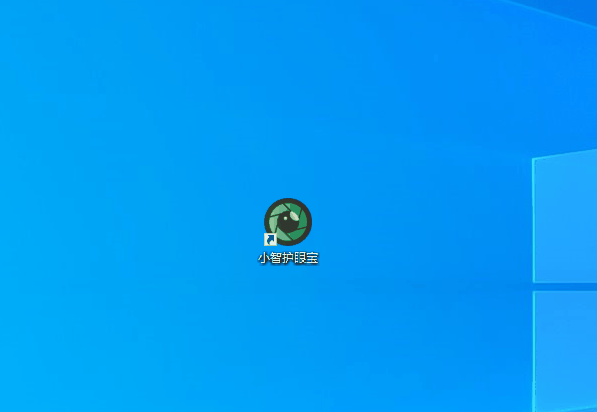
#2. We only need to turn on the taskbar beautification function of Xiaozhi Eye Protector to easily make the taskbar transparent and adjust the taskbar to what we like. The transparent color
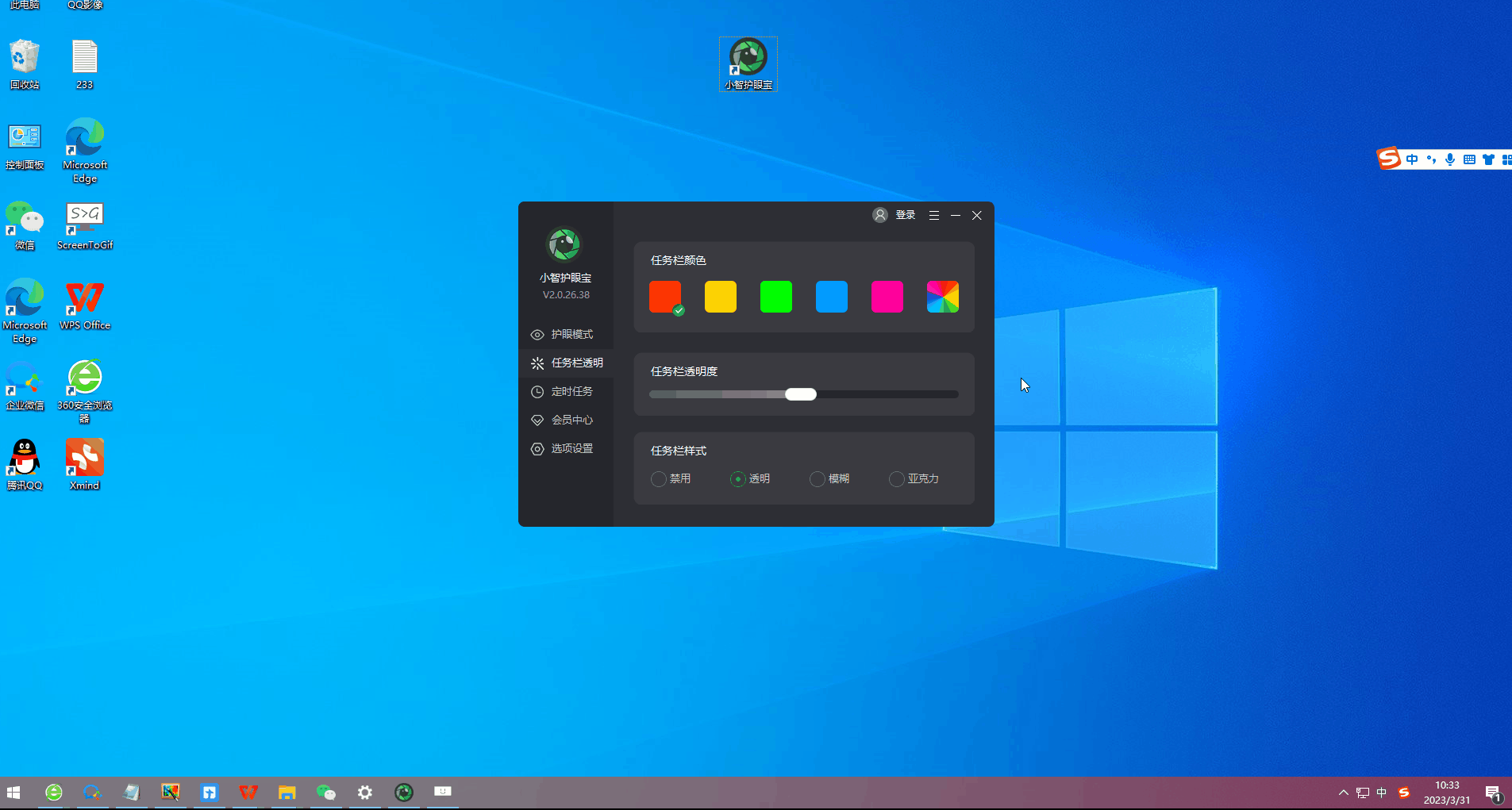
#3. In addition to the color set by the system, we can also customize the taskbar to the transparent color we like. For example, does this color match the desktop color? It goes well together~
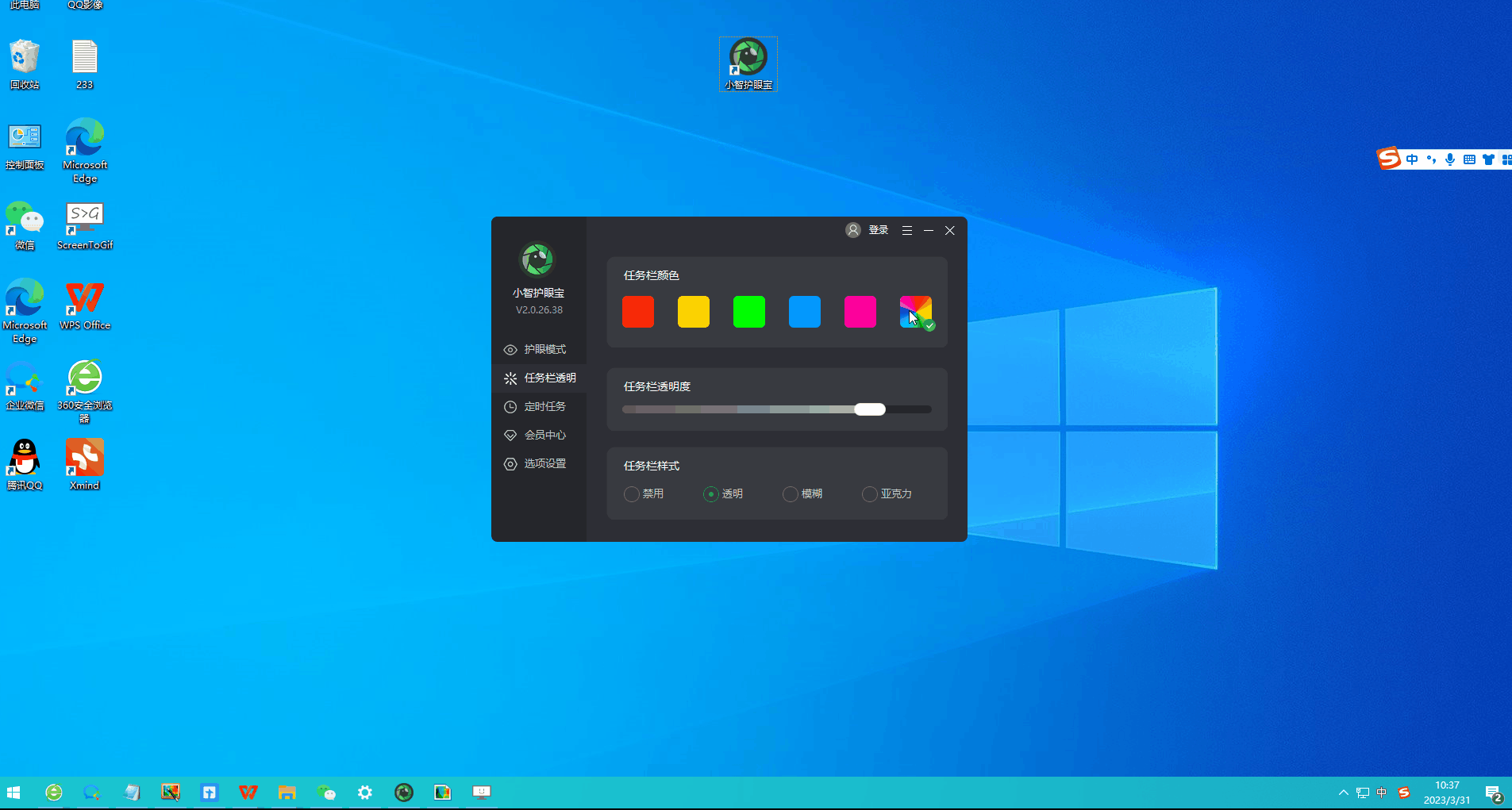
The above is the detailed content of How to pin software to taskbar in win10? Detailed method introduction. For more information, please follow other related articles on the PHP Chinese website!




