
Confused about adding edge alignment guides in InDesign? Don’t worry, PHP editor Zimo has brought you a detailed guide. This article explains how to add guides in InDesign that follow the edges of your document for precise alignment and design. Read on for step-by-step instructions and tips to help you easily manage the layout of elements in your document.
1. First, after opening the InDesign interface, click the edit menu above
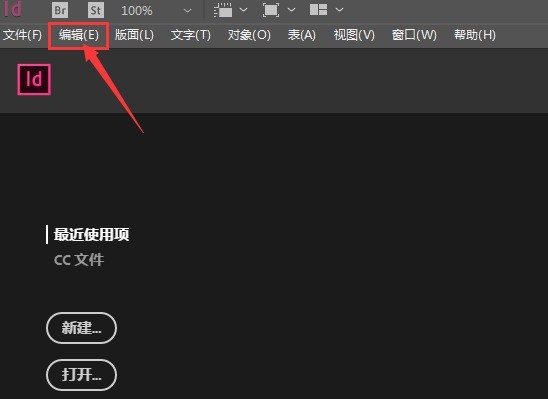
2. Then, open the general settings window in the preferences column
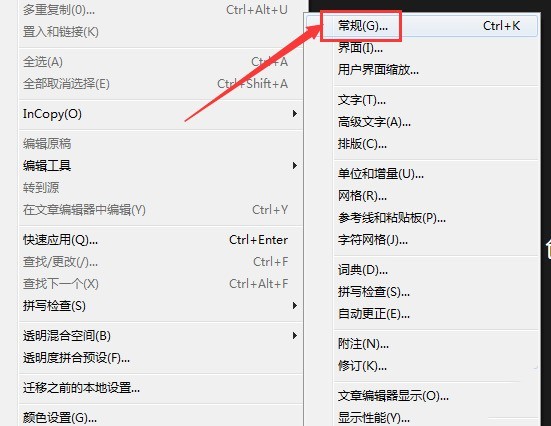
3. Next, find the guide lines and pasteboard options, click the mouse to check the Align object edges button
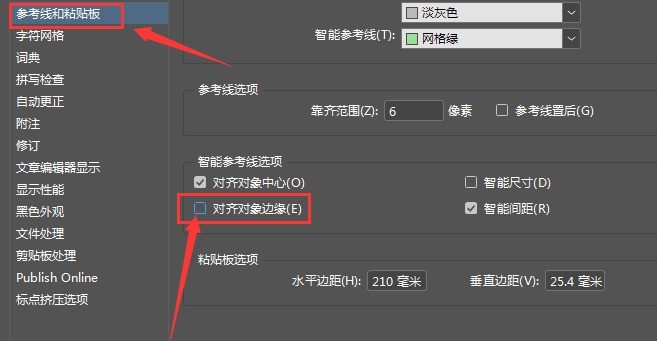
The above is the detailed content of How to add edge alignment to guide lines in InDesign How to add edge alignment to guide lines. For more information, please follow other related articles on the PHP Chinese website!




