
With the development of computer technology, hardware acceleration is widely used in browsers. It can use graphics cards to increase image processing speed and bring a smoother web browsing experience. But in some cases, hardware acceleration can also cause problems. This article will explain how to turn off hardware acceleration in the Chrome browser and solve related problems. Read on to learn the specific steps.
Step one: Open the Chrome browser and click the three-dot button on the upper right side of the browser interface.
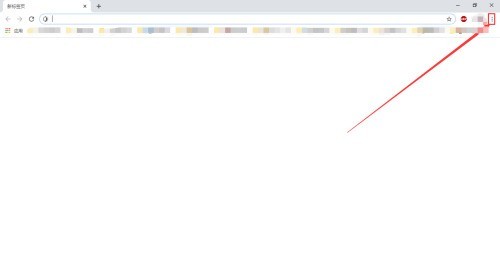
Step 2: After clicking the three-dot button on the upper right side of the browser interface, select the [Advanced] option under Settings.
Step 3: After selecting the [Advanced] option under Settings, click the [System] option below.
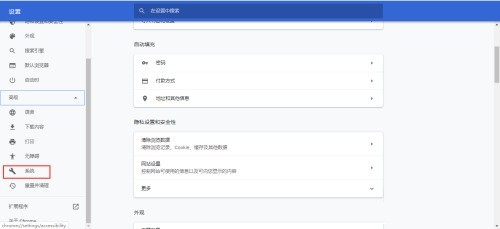
Step 4: Click the [System] option below and uncheck [Use hardware acceleration (if available)].
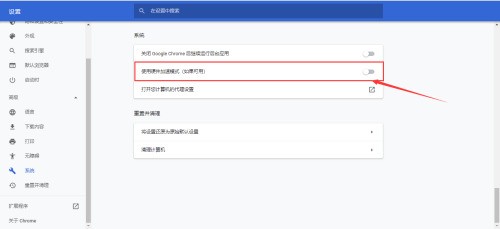
The above is the detailed content of How to turn off hardware acceleration in Chrome browser How to turn off hardware acceleration in Chrome browser. For more information, please follow other related articles on the PHP Chinese website!




