
Are you still worried about how to set the paper in ArcGIS layout view to landscape orientation? PHP editor Strawberry has brought you detailed solutions. This guide will show you step-by-step how to easily reorient your paper so you can create landscape layouts with ease. Read on to learn how to master this technique and improve your ArcGIS mapping skills.
First, click View to enter the layout view page, as shown in the picture
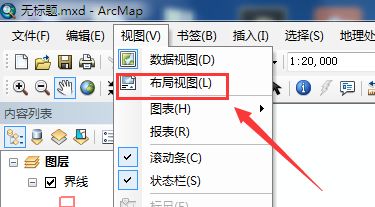
When you open the layout view for the first time, it is usually -vertical, as shown in the picture
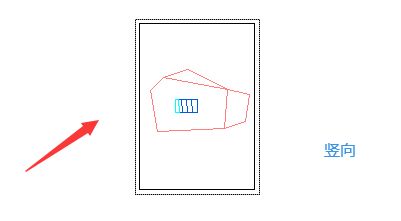
Click on the blank area to enter the right-click menu list, as shown in the figure
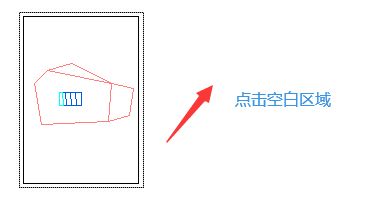
In the right-click menu list, open - Page and Print Settings, such as As shown in the picture
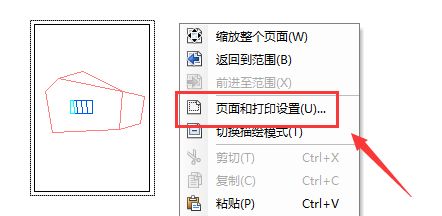
In the page and print settings, set the paper orientation to landscape, as shown in the picture
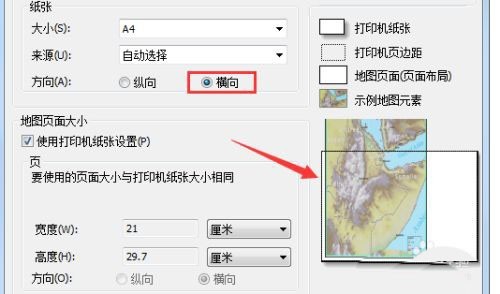
When setting the landscape, the page The intersection between the map and the data frame is present, as shown in the figure
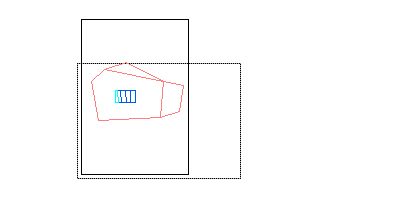
Adjustment: Click to select the data frame and move it so that it is also placed horizontally, as shown in the figure
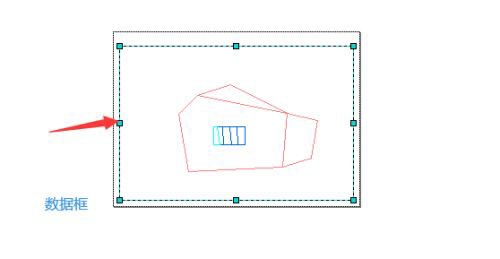
The above is the detailed content of How to set the paper to landscape in ArcGis layout view How to set the paper to landscape in ArcGIS layout view. For more information, please follow other related articles on the PHP Chinese website!
 How to light up Douyin close friends moment
How to light up Douyin close friends moment
 microsoft project
microsoft project
 What is phased array radar
What is phased array radar
 How to use fusioncharts.js
How to use fusioncharts.js
 Yiou trading software download
Yiou trading software download
 The latest ranking of the top ten exchanges in the currency circle
The latest ranking of the top ten exchanges in the currency circle
 What to do if win8wifi connection is not available
What to do if win8wifi connection is not available
 How to recover files emptied from Recycle Bin
How to recover files emptied from Recycle Bin




