
Win11 face recognition failure? Don't worry! If you're having trouble with Face ID not working properly on Windows 11, you're not alone. PHP editor Youzi will introduce you to the common causes and solutions to this problem. Read on for details below to learn how to restore facial recognition to easily unlock your computer.
1. First, right-click the Start menu on the desktop and select Device Manager.
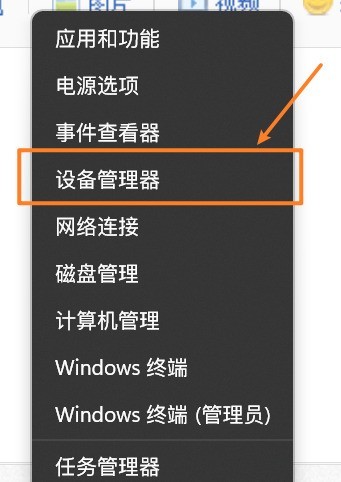
2. Find the biometric device in the list on the left, right-click and select "Windows Hello Face Software Device" to uninstall the device.
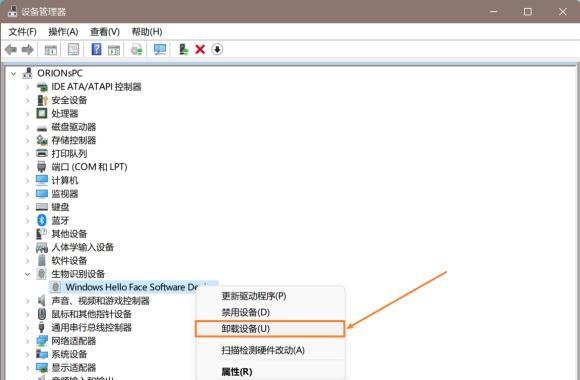
3. Then restart the computer.
You can also find the biometric device in the Device Manager, click Update Driver - Browse my computer for the driver - Let me choose from the available drivers on my computer - Then double-click the latest one in the selection list drive. Or use the driver manager to reinstall or update the biometric device driver.
The above is the detailed content of What to do if Win11 cannot face recognition_What to do if Win11 cannot face recognition. For more information, please follow other related articles on the PHP Chinese website!
 There is no WLAN option in win11
There is no WLAN option in win11
 How to skip online activation in win11
How to skip online activation in win11
 Win11 skips the tutorial to log in to Microsoft account
Win11 skips the tutorial to log in to Microsoft account
 How to open win11 control panel
How to open win11 control panel
 Introduction to win11 screenshot shortcut keys
Introduction to win11 screenshot shortcut keys
 Windows 11 my computer transfer to the desktop tutorial
Windows 11 my computer transfer to the desktop tutorial
 Solution to the problem of downloading software and installing it in win11
Solution to the problem of downloading software and installing it in win11
 How to skip network connection during win11 installation
How to skip network connection during win11 installation




