
With the development of technology, one-click system reinstallation has become a common option for computer maintenance, allowing users to save tedious installation steps. In this article, PHP editor Youzi will introduce you in detail how to reinstall the Win11 system with one click, helping you easily solve system crashes, lags and other problems. Below, we will give you a step-by-step detailed tutorial on reinstalling Win11 with one click, so that you can easily complete the system repair and improve the operating efficiency of your computer.
3. After entering the page, the software will automatically detect the current status of our computer. After the system detection is completed, click [Download more systems].
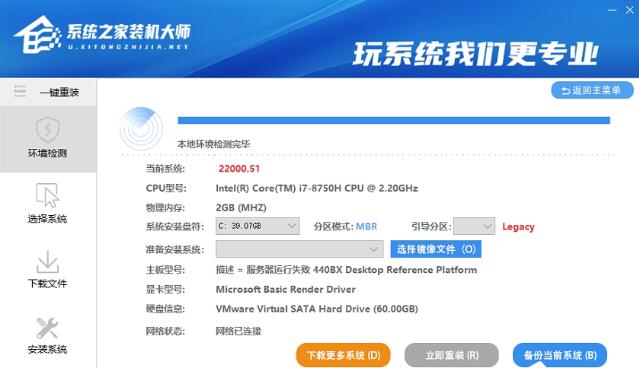
Note: If it is a GPT partition, please note that the system disk may default to E drive, and the system reserved partition will be recognized by the tool as C drive! ! !
4. Once here, we can select the system we want to install and click [Install this system].
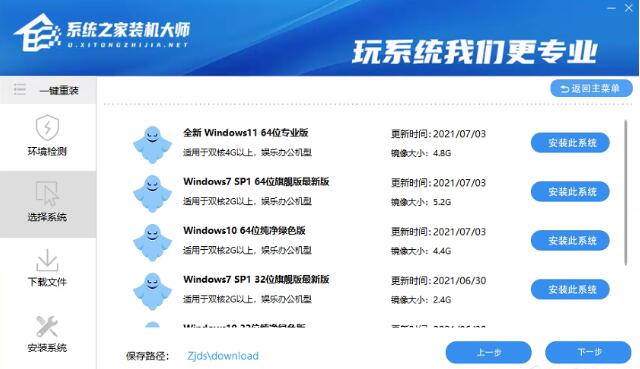
5. After that, our computer will automatically enter the download interface, and then the user can leave the keyboard with both hands and wait for the system to be automatically installed!
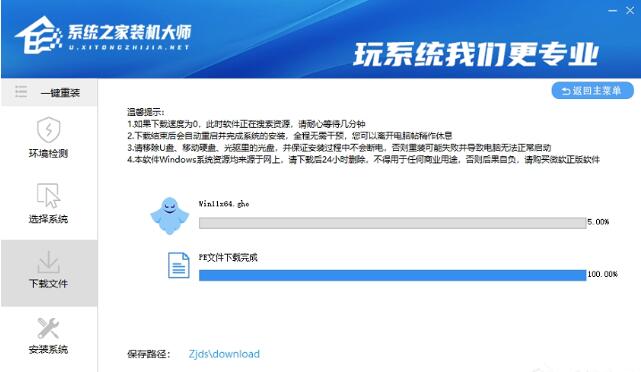
The above is the detailed content of How to reinstall Win11 system with one click_Win11 one-click reinstallation system graphic tutorial. For more information, please follow other related articles on the PHP Chinese website!
 There is no WLAN option in win11
There is no WLAN option in win11
 How to skip online activation in win11
How to skip online activation in win11
 Win11 skips the tutorial to log in to Microsoft account
Win11 skips the tutorial to log in to Microsoft account
 How to open win11 control panel
How to open win11 control panel
 Introduction to win11 screenshot shortcut keys
Introduction to win11 screenshot shortcut keys
 Windows 11 my computer transfer to the desktop tutorial
Windows 11 my computer transfer to the desktop tutorial
 Solution to the problem of downloading software and installing it in win11
Solution to the problem of downloading software and installing it in win11
 How to skip network connection during win11 installation
How to skip network connection during win11 installation




