
Encountered a problem that requires changing the Win11 administrator username? Don’t worry, PHP editor Zimo is here to answer your questions! Changing the Win11 administrator name may seem complicated, but it actually only requires a few simple steps. Read on quickly and solve your problems step by step!
First click the search button in the Windows 11 taskbar, search for [control panel] and then open the control panel.
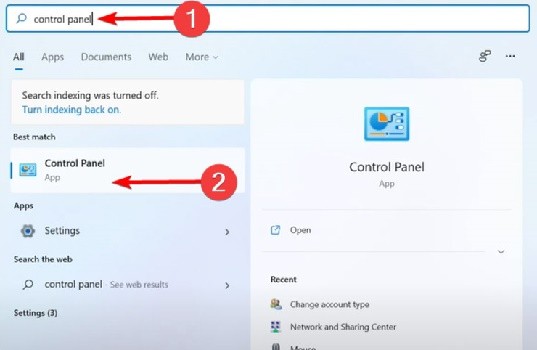
Find [user accounts] in the control panel and click to enter.
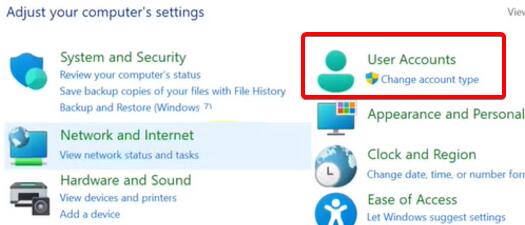
Then find the administrator account whose name you want to change.
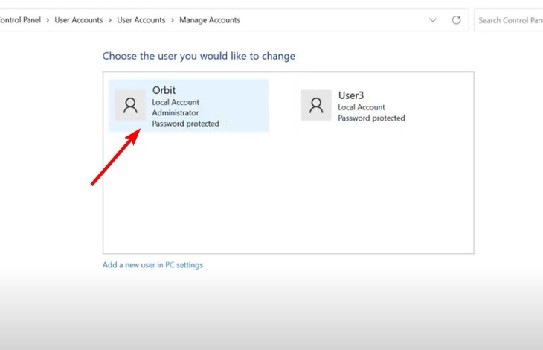
Click [change the account name] on the left to make changes.
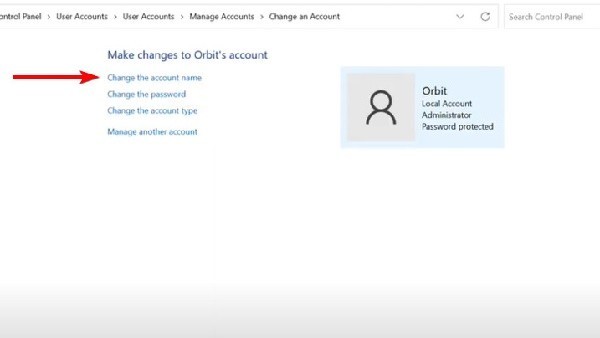
The above is the detailed content of How to change the administrator name in Win11_Steps to change the administrator name in Win11 system. For more information, please follow other related articles on the PHP Chinese website!
 There is no WLAN option in win11
There is no WLAN option in win11
 How to skip online activation in win11
How to skip online activation in win11
 Win11 skips the tutorial to log in to Microsoft account
Win11 skips the tutorial to log in to Microsoft account
 How to open win11 control panel
How to open win11 control panel
 Introduction to win11 screenshot shortcut keys
Introduction to win11 screenshot shortcut keys
 Windows 11 my computer transfer to the desktop tutorial
Windows 11 my computer transfer to the desktop tutorial
 Solution to the problem of downloading software and installing it in win11
Solution to the problem of downloading software and installing it in win11
 How to skip network connection during win11 installation
How to skip network connection during win11 installation




