
Your computer is running slower and slower. Is it because there is not enough running memory? Don't worry, PHP editor Yuzai brings you a tutorial on cleaning up running memory in Win11, teaching you step by step how to free up memory and give your computer a new lease of life! Let’s take a look at the detailed steps below.
1. First, we click on the Start menu icon at the bottom of the desktop, and then select the Settings option.
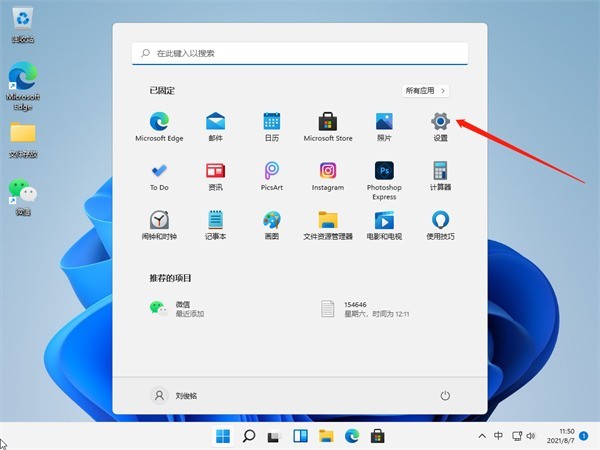
2. Then we find the storage option in the system and click on it.
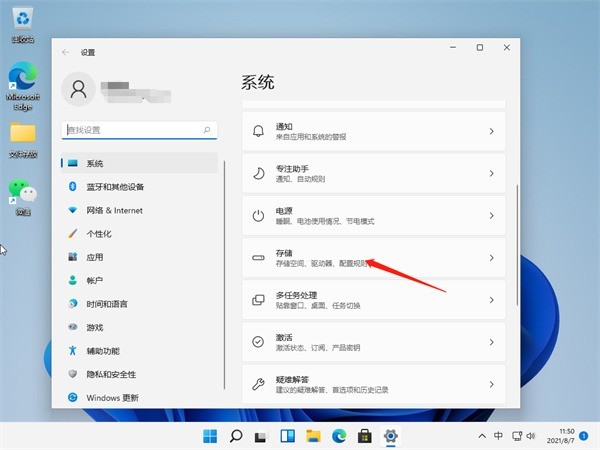
3. After entering the storage interface, we find the temporary file and click in to prepare for cleaning.
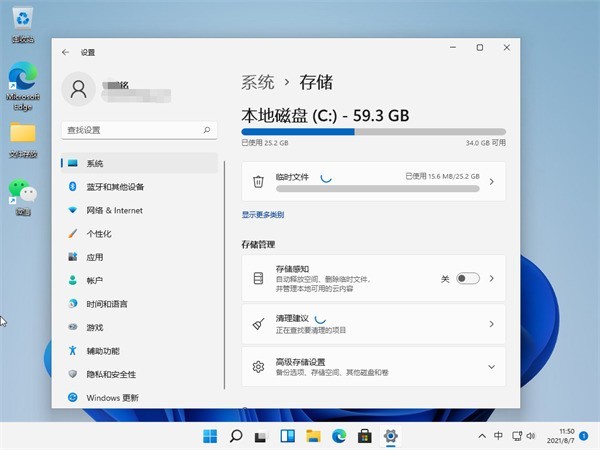
4. We can see the space occupied by these temporary files here. Click to delete the files to release the space.
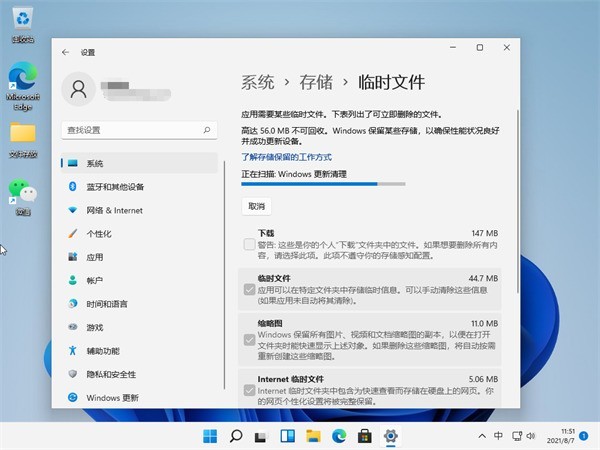
5. Finally, we only need to wait for the computer to be cleaned up.
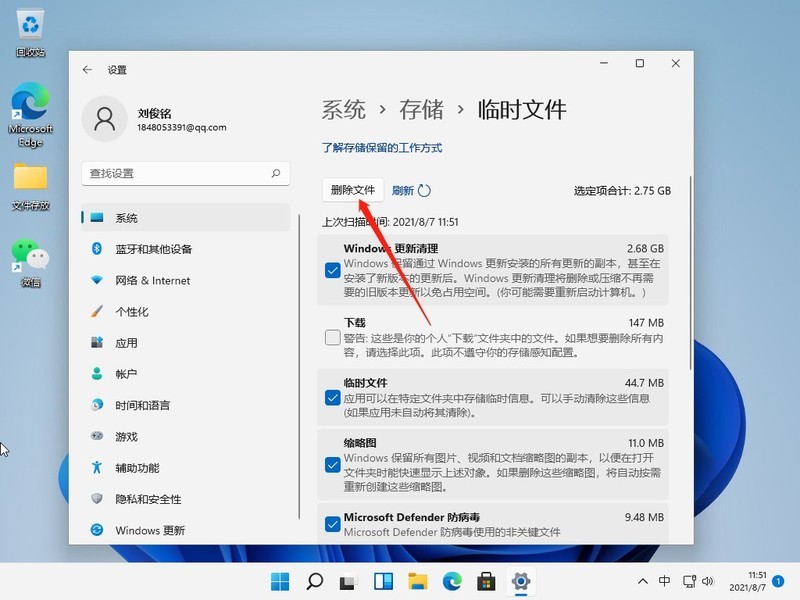
The above is the detailed content of How to clear running memory in Win11_Win11 clearing running memory tutorial. For more information, please follow other related articles on the PHP Chinese website!
 There is no WLAN option in win11
There is no WLAN option in win11
 How to skip online activation in win11
How to skip online activation in win11
 Win11 skips the tutorial to log in to Microsoft account
Win11 skips the tutorial to log in to Microsoft account
 How to open win11 control panel
How to open win11 control panel
 Introduction to win11 screenshot shortcut keys
Introduction to win11 screenshot shortcut keys
 Windows 11 my computer transfer to the desktop tutorial
Windows 11 my computer transfer to the desktop tutorial
 Solution to the problem of downloading software and installing it in win11
Solution to the problem of downloading software and installing it in win11
 How to skip network connection during win11 installation
How to skip network connection during win11 installation




