
Computer pop-up ads always make people feel annoyed, so how to block them? Tencent Computer Manager provides an effective solution. PHP editor Yuzai brings you a method to block computer pop-up ads. The detailed steps are as follows:
1. First open Tencent Computer Manager, and then click on the left column [Toolbox], as shown in the figure below.
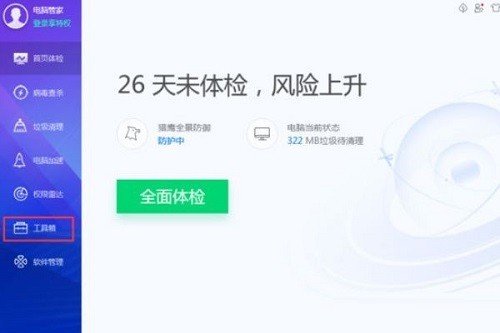
2. Then we find the software pop-up interceptor on the right and click to enter, as shown in the figure below.
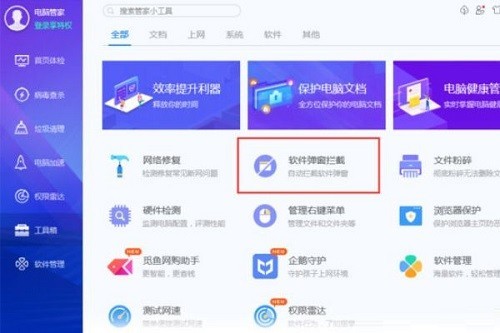
3. Then we will see the software that has blocked advertisements. Click the [plus sign] in the lower left corner and you can also add other adware, as shown in the figure below.
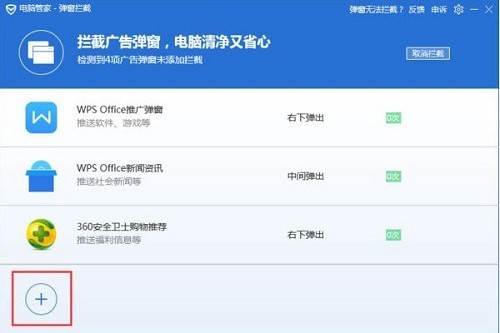
4. Finally, click Add on the right to block ads for a single software. Click [Select All] on the lower left, and then click [Add] on the lower right to block the added ads. All software performs ad blocking, as shown in the image below.
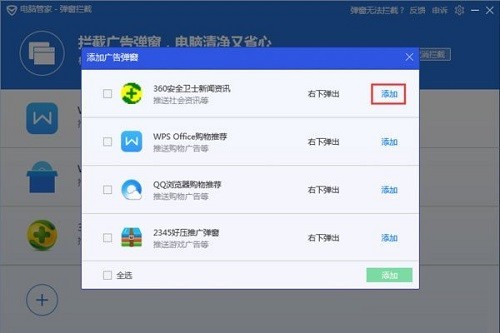
The above is the detailed content of How to block computer pop-up ads in Tencent Computer Manager_How to block computer pop-up ads in Tencent Computer Manager. For more information, please follow other related articles on the PHP Chinese website!




