
During the design process, sometimes it is necessary to close the path to achieve a specific effect. CorelDRAW 2020 provides a convenient way to set closed paths, which helps streamline your design process. This article will guide you through the step-by-step method of setting up closed paths in CorelDRAW 2020. By following this tutorial, you can easily master this essential skill to advance your design expertise.
Step one: Click to open CorelDraw2020.
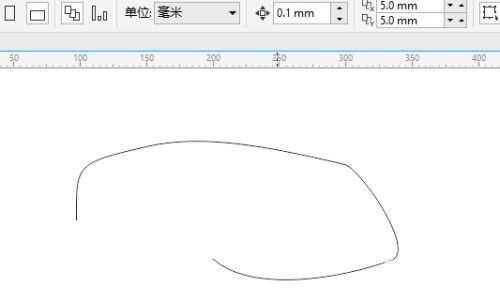
Step 2: Click [Options].
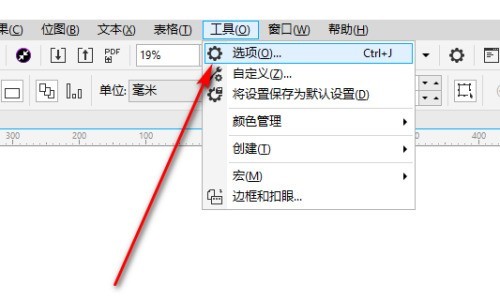
Step 3: Click the [General] option.
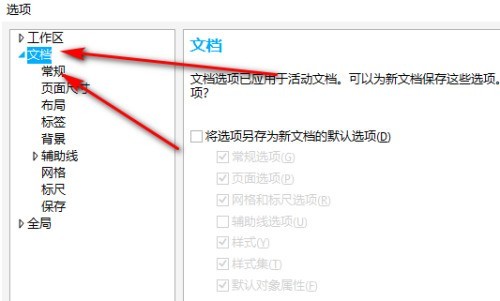
Step 4: Click to close the path.
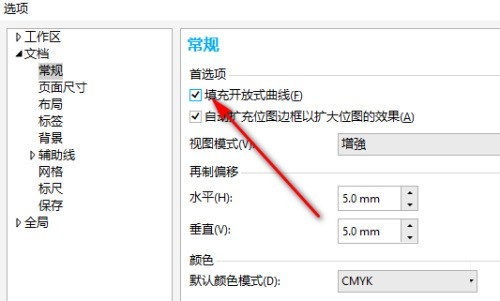
The above is the detailed content of How to set a closed path in CorelDraw2020_How to set a closed path in CorelDraw2020. For more information, please follow other related articles on the PHP Chinese website!




