
When using AutoCAD 2014 for drawing, fill patterns are crucial, but many users don't know how to operate them. Therefore, PHP editor Baicao will introduce you to the detailed steps of filling patterns in AutoCAD 2014 to help you master this technique easily. This article will explain the selection, application and modification methods of fill patterns one by one, and provide detailed illustrations. After reading this article, you will be proficient in using fill patterns in AutoCAD 2014, thereby improving drawing efficiency and aesthetics.
Step 1: Open the AutoCAD 2014 software, click the rectangle tool, and draw three rectangles, as shown in the figure below.
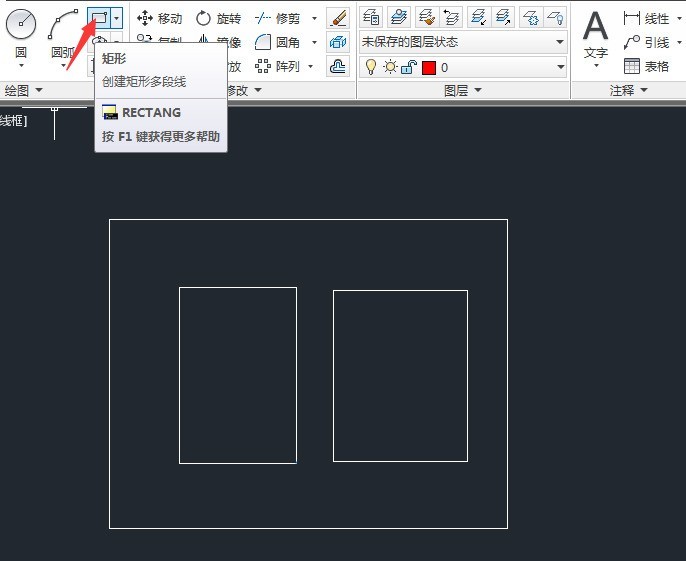
Step 2: After drawing the rectangle, click the pattern fill tool, as shown in the figure below.
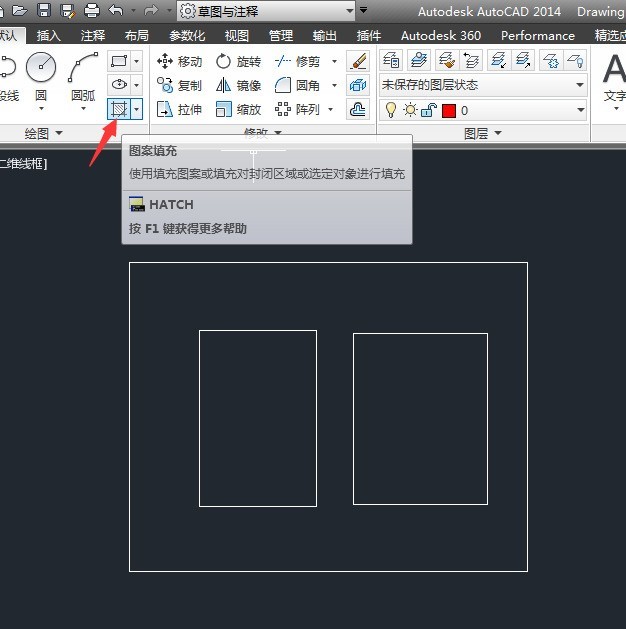
Step 3: Enter the settings panel and select the pattern style you want, as shown in the figure below.
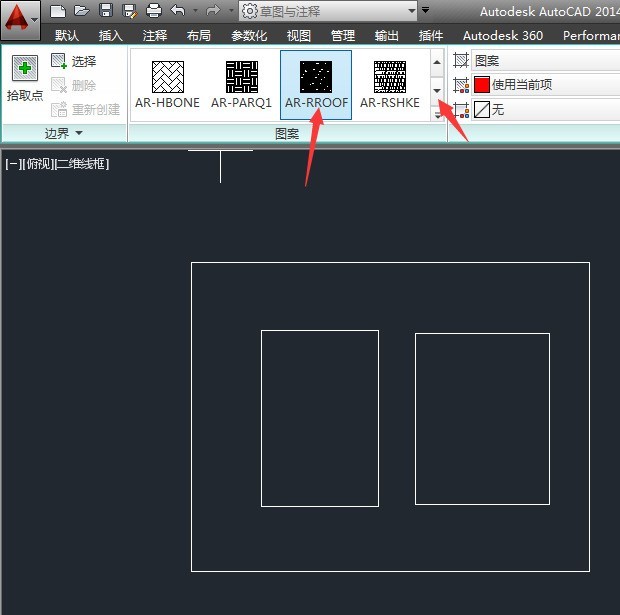
Step 4: Click on the pick point and select the middle of the rectangle, so that the two small rectangles are filled, as shown in the picture below.
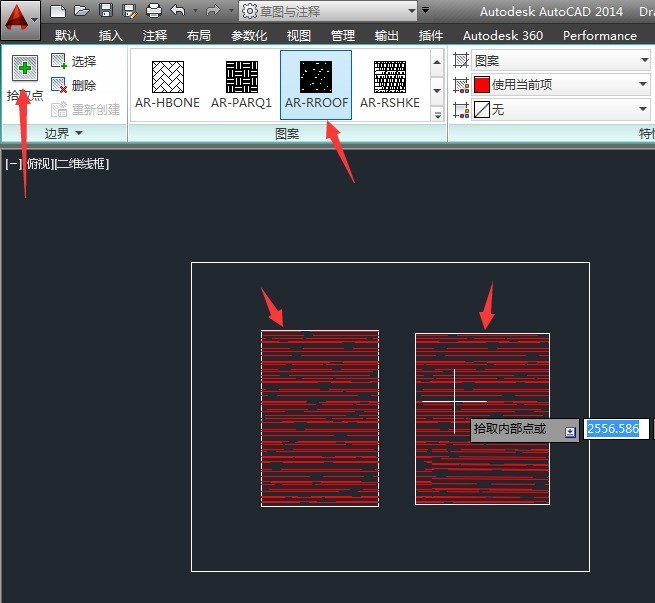
Step 5: In the same way, you can also fill a large rectangle, as shown in the picture below.
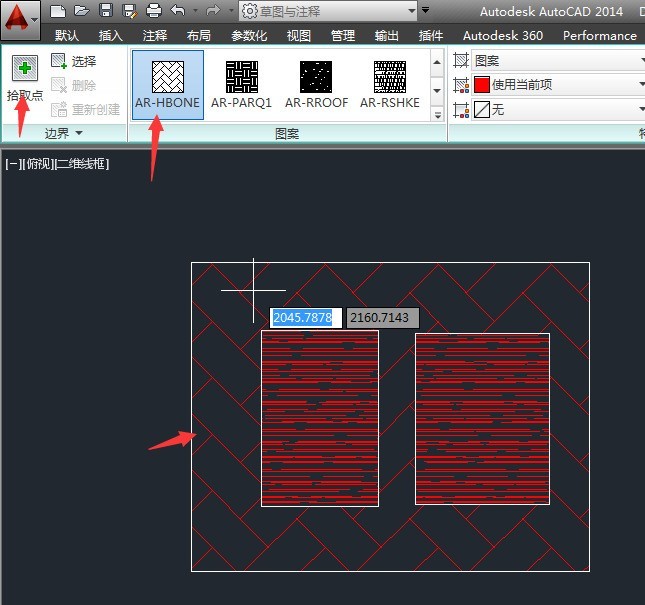
The above is the detailed content of How to fill patterns in AutoCAD 2014_How to fill patterns in AutoCAD 2014. For more information, please follow other related articles on the PHP Chinese website!




