
In graphic design, the grid plays a vital role, it can assist designers in alignment and layout. If you are using CorelDraw, it is necessary to master the display and hiding operations of the grid. PHP editor Strawberry will introduce you to the display and hiding methods of grids in CorelDraw to help you easily control the design interface. Continue reading below to learn detailed steps and tips for using grids effectively in your design work.
First of all, we still start the CorelDRAW software.
Create or open the file we need to edit.
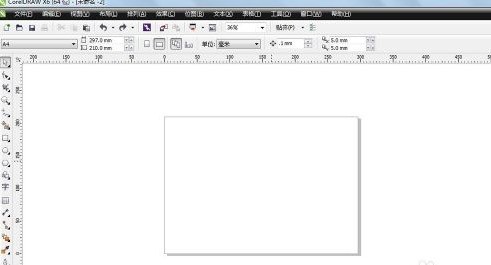
Then, we click the [View] button in the menu bar above.
Select [Grid] below the view.
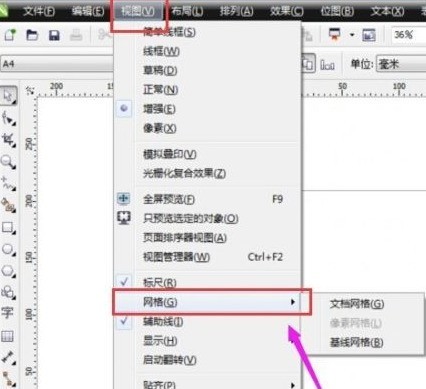
Check the grid we need to display the document in grid.
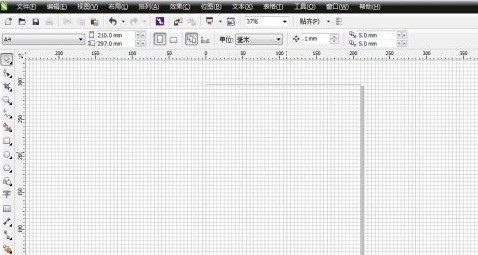
Similarly, if we don’t need to display the grid, just remove the √ in front of the grid to hide the grid lines.
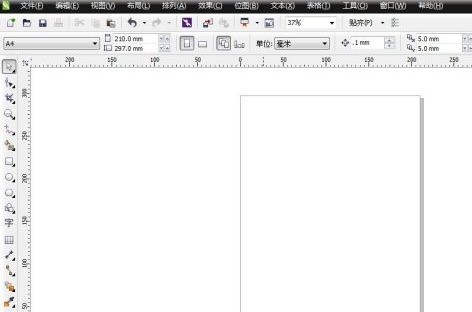
The above is the detailed content of How to show/hide the grid in CorelDraw_How to show/hide the grid in CorelDraw. For more information, please follow other related articles on the PHP Chinese website!




