
When drawing a drawing in Auto CAD2020, how to adjust the size of the annotation arrow? Through this article, PHP editor Xiaoxin will explain in detail the Auto CAD2020 annotation arrow size adjustment tutorial to help you easily solve the annotation arrow size problem.
Step one: Open the Auto CAD2020 software, create a rectangle and mark it, as shown in the picture.
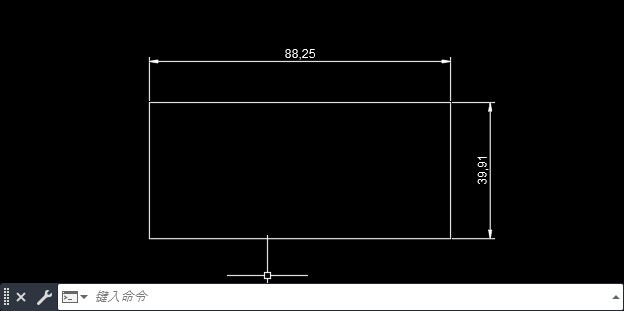
Step 2: Click the [small arrow] behind [Annotation] in [Comments], as shown in the picture.
Step 3: The [Annotation Style Manager] pops up and click [Modify], as shown in the figure.
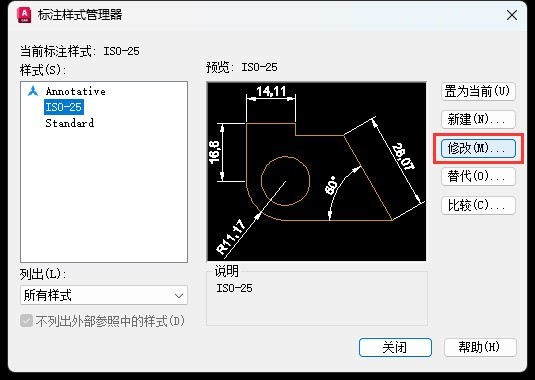
Step 4: Click the [Symbols and Arrows] option. Set the arrow size: [10], click [OK], as shown in the figure.
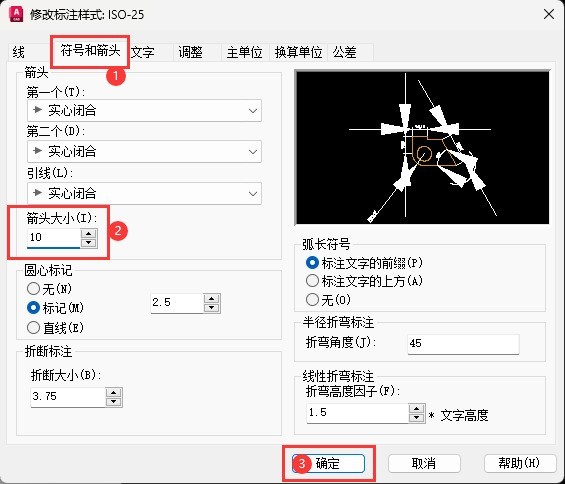
Step 5: After setting, click [Close], as shown in the figure.
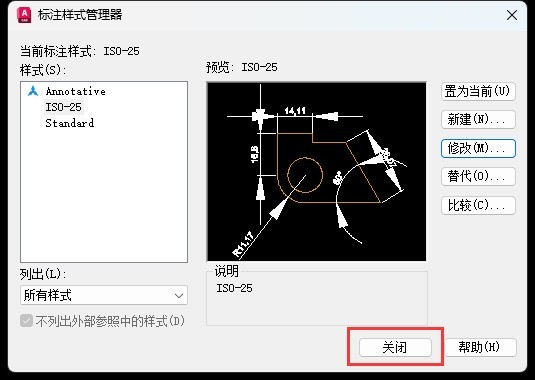
Step 6: Finally mark the size of the arrow and adjust it, as shown in the picture.
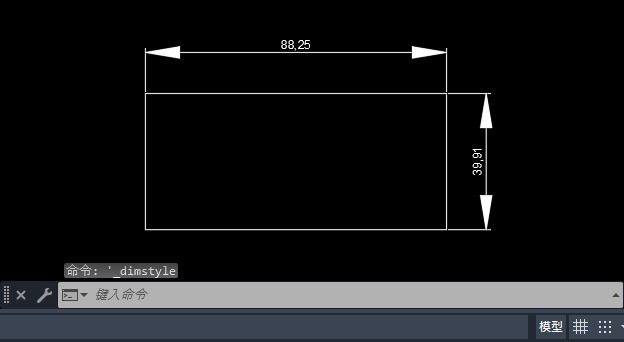
The above is the detailed content of How to adjust the size of annotation arrows in Auto CAD2020 Tutorial on adjusting the size of annotation arrows in Auto CAD2020. For more information, please follow other related articles on the PHP Chinese website!
 What software is premiere
What software is premiere
 Why can't I access the Ethereum browser?
Why can't I access the Ethereum browser?
 python packaged into executable file
python packaged into executable file
 The difference between UCOS and linux
The difference between UCOS and linux
 what does os mean
what does os mean
 0x00000006 What to do if the printer cannot be connected?
0x00000006 What to do if the printer cannot be connected?
 Top ten currency trading software apps ranking list
Top ten currency trading software apps ranking list
 How to solve the problem that Ethernet cannot connect to the internet
How to solve the problem that Ethernet cannot connect to the internet




