
Having trouble dimensioning in AutoCAD 2018? In this article, PHP editor Yuzai will provide an in-depth analysis of the dimensioning function of AutoCAD 2018. We'll step through the various label types, label style settings, and advanced label techniques. By reading this guide, you'll acquire the knowledge and skills you need to accurately and efficiently dimension in AutoCAD 2018.
1. A CAD part drawing has been drawn.
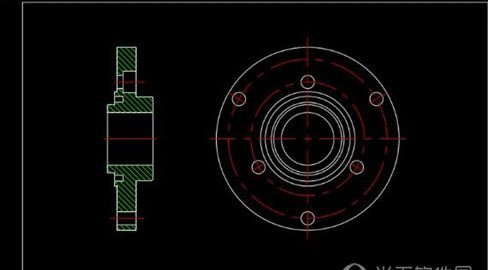
2. Enter the shortcut key [d] and press Enter to bring up the annotation style manager.

3. Click [New] or [Modify] a style. For example, modify the [ISO-25] style and call up the style modification dialog box.

4. Under [Main Unit], under [Precision], select 0.00.
5. After setting up, you can mark the dimensions of the parts.
The above is the detailed content of How to mark dimensions in autocad2018_Introduction to the method of marking dimensions in autocad2018. For more information, please follow other related articles on the PHP Chinese website!




