
When encountering a situation where an employee requires special policy settings, how do you assign a policy to an individual user? This guide will give you the detailed answers. This article provides step-by-step guidance for assigning policies to individual users in Microsoft Teams, giving you the flexibility to adjust policy settings for specific user needs, making collaboration more efficient. Read on to find out how.
1. First open the Teams management center.
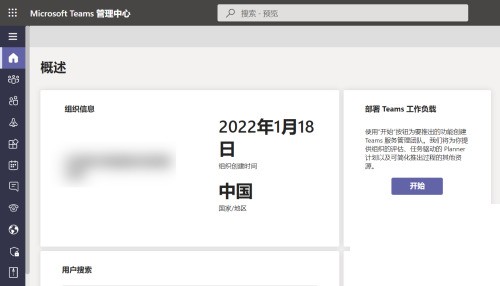
2. Then click [Users] in the left navigation bar.
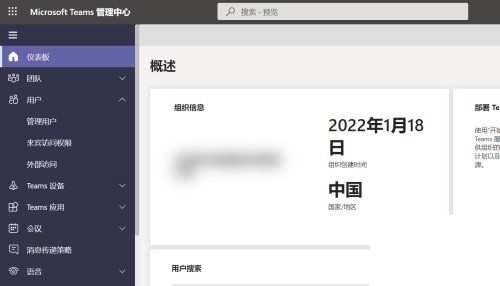
3. Click [Manage Users] in the submenu.
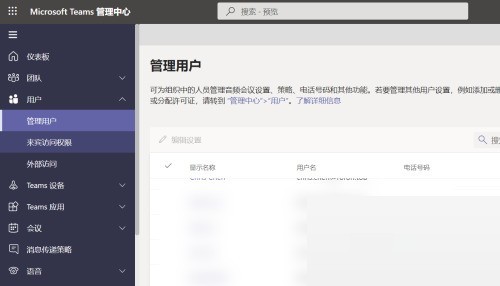
4. Then select the user in the right pane.
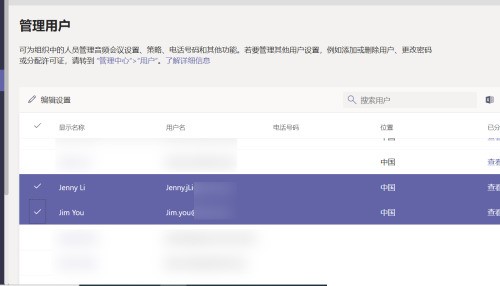
5. Click [Edit Settings] in the pane.
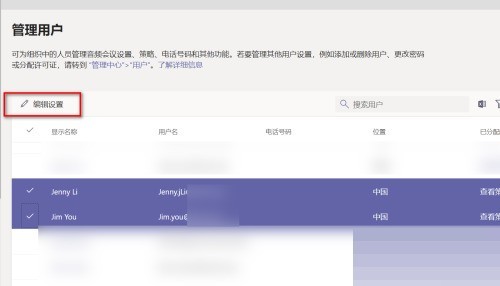
6. Finally, select the strategy to be assigned and click [Apply].
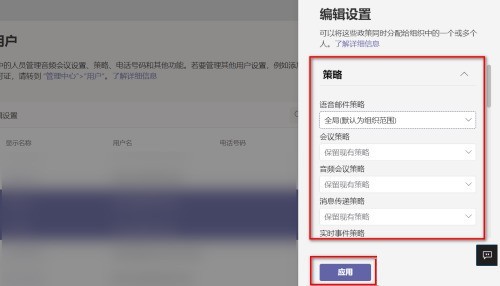
The above is the detailed content of How to assign a policy to a single user in Microsoft Teams_How to assign a policy to a single user in Microsoft Teams. For more information, please follow other related articles on the PHP Chinese website!




