
Do you want to create a product area tree diagram, but don’t know how to do it? This problem plagues many Power BI users. The good news is that PHP editor Xiaoxin has prepared a detailed tutorial for you. In this article, we will guide you step by step to create a stunning product region tree diagram to help you clearly show the relationship between product sales and region performance. Read on to master this powerful visualization technique!
1. First, select the data source. Here you can choose to import data from excel.
2. Then, click [Load] in the navigator to enter the report canvas.
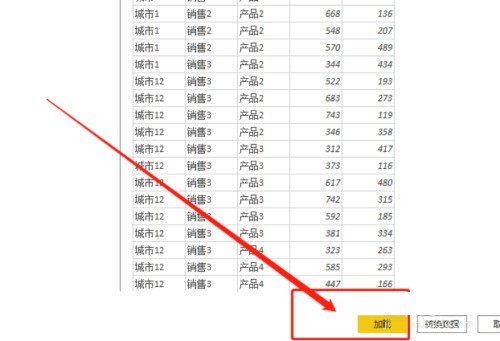
3. Next, in the left column, check [Product], [City] and [Total Sales] in the fields.
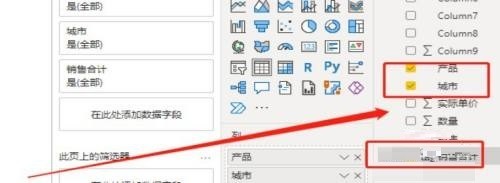
4. Next, select [Treemap] in [Generate Visual Object].
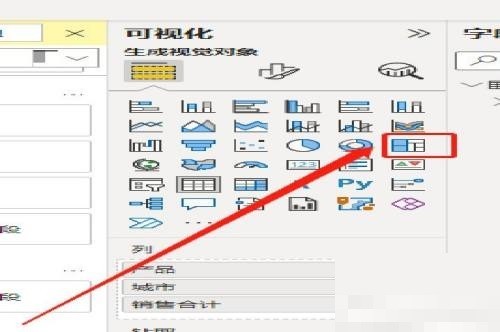
5. Then drag [Sales] in [Field] to a blank space in the canvas to automatically generate [Filter].
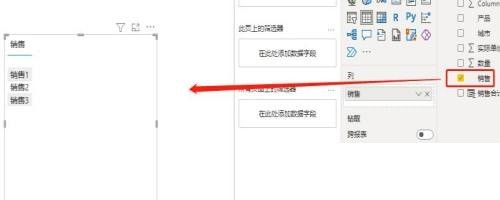
6. Finally, adjust the position of the lower view and see the result:
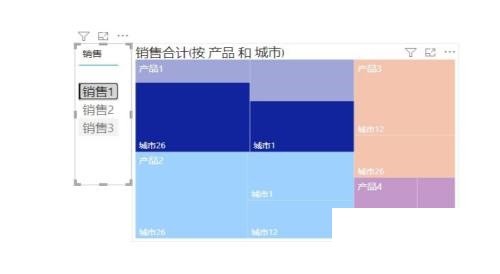
The above is the detailed content of How to make a product area tree diagram in Power Bi_Tutorial on making a product area tree diagram in Power Bi. For more information, please follow other related articles on the PHP Chinese website!
 How to make charts and data analysis charts in PPT
How to make charts and data analysis charts in PPT
 Android voice playback function implementation method
Android voice playback function implementation method
 AC contactor use
AC contactor use
 The difference between vscode and visual studio
The difference between vscode and visual studio
 The difference between Java and Java
The difference between Java and Java
 Introduction to hard disk interface types
Introduction to hard disk interface types
 nagios configuration method
nagios configuration method
 How to delete a folder in linux
How to delete a folder in linux




