
Question: How to recover accidentally deleted Google Chrome bookmarks? Many users may accidentally delete important bookmarks when organizing their bookmarks. PHP editor Xigua is here to provide you with a detailed step-by-step guide to help you easily recover accidentally deleted bookmarks.

Method 1: Shortcut keys
If you are in the interface of managing bookmarks, the most direct and simple way is to use the universal shortcut key "ctrl z", which can instantly restore the bookmarks you just accidentally deleted.
Method 2: Restore backup files
Open the folder and enter in the address bar: %HOMEPATH%\AppData\Local\Google\Chrome\User Data\Default
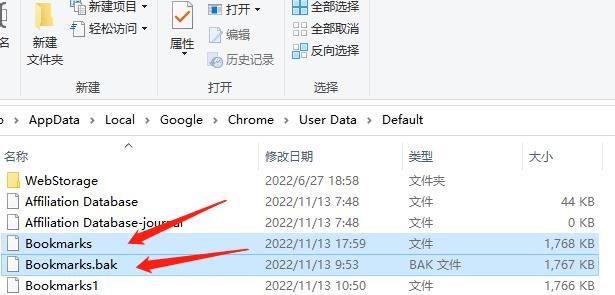
Find the Bookmarks file, rename it to any other file name, then rename Bookmarks.bak, delete the ".bak" at the end to make it a new Bookmarks file, and click to confirm the changes.
Close your Google Chrome browser, reopen the software, and see if the deleted bookmarks are back.
The above is the detailed content of How to restore deleted bookmarks in Google Chrome? How to restore bookmarks. For more information, please follow other related articles on the PHP Chinese website!




