
When taking notes using OneNote, sometimes you need to adjust the paper size to meet specific needs. PHP editor Yuzai brings you a detailed tutorial on setting the paper size in OneNote. This tutorial will guide you step-by-step on how to change the size of a notebook or individual pages, helping you optimize your note organization and viewing experience. By understanding these settings, you can easily customize OneNote to make it your ideal tool for efficient note-taking and content storage.
1. First turn on the computer, open a OneNote file, and click on the file.
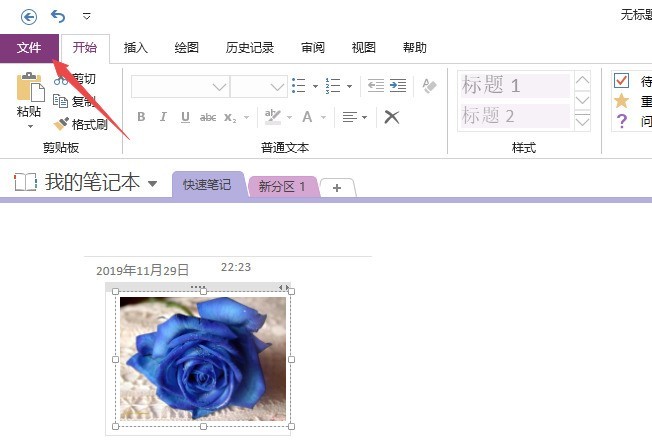
2. Then click Print.
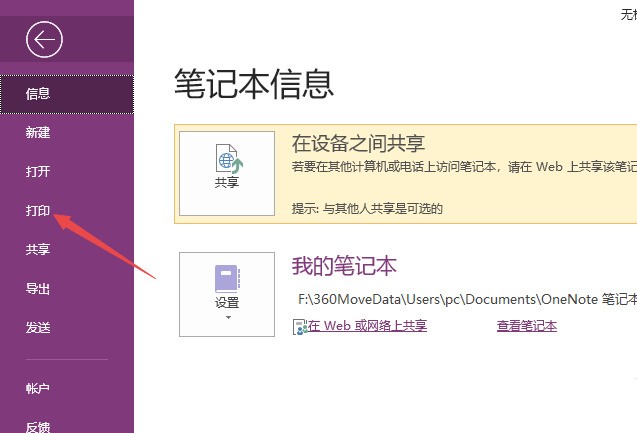
3. Then click Print Preview.
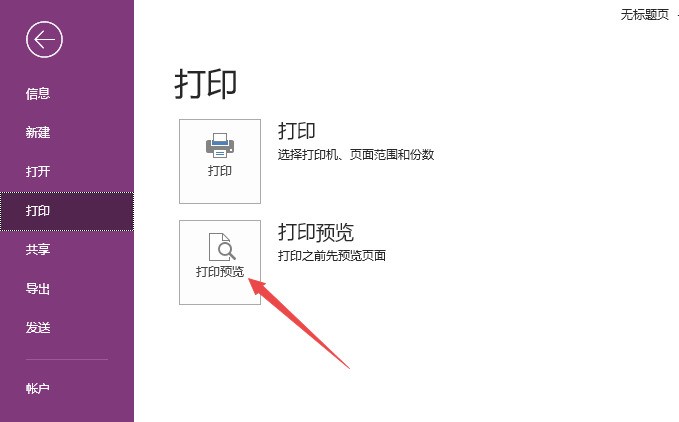
4. Then click the drop-down arrow next to the paper size.
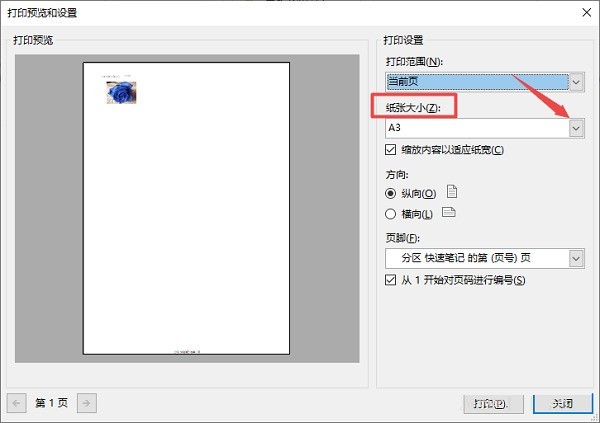
5. Then click to select a paper size.
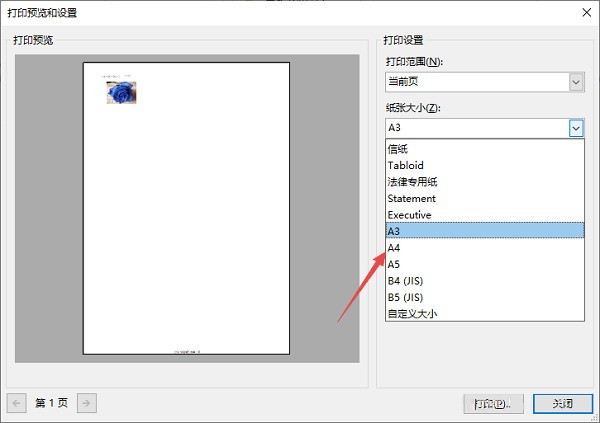
6. Then click Print.
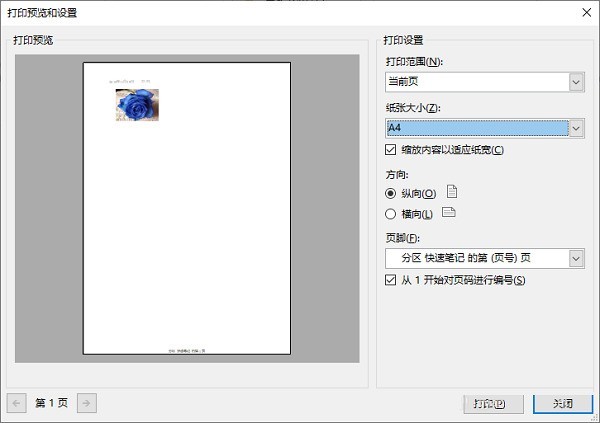
The above is the detailed content of Tutorial on setting paper size in OneNote. For more information, please follow other related articles on the PHP Chinese website!
 String array assignment method
String array assignment method
 Why disabling automatic updates in Windows 11 is invalid
Why disabling automatic updates in Windows 11 is invalid
 How to embed CSS styles in HTML
How to embed CSS styles in HTML
 The difference between official replacement phone and brand new phone
The difference between official replacement phone and brand new phone
 Can't open app store
Can't open app store
 The role of parseint function
The role of parseint function
 Android desktop software recommendations
Android desktop software recommendations
 Ethereum today's market price
Ethereum today's market price




