
In the process of browsing the web, setting frequently used websites as the homepage can greatly improve our usage efficiency. For Sogou high-speed browser, many friends still don’t know how to set the homepage. PHP editor Youzi specially compiled the detailed steps for changing the homepage of Sogou Browser. Let’s take a look below!
Open Sogou Browser, see [Tools] in the upper right corner of Sogou Browser, click to open:

Then open [Sogou High-speed Browser Options] in the tool 】:
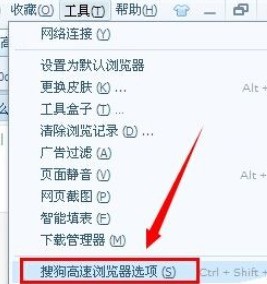
At this time, in the general settings of the open page, you can see the startup settings. The default is to select the first one. We click [Custom URL]:
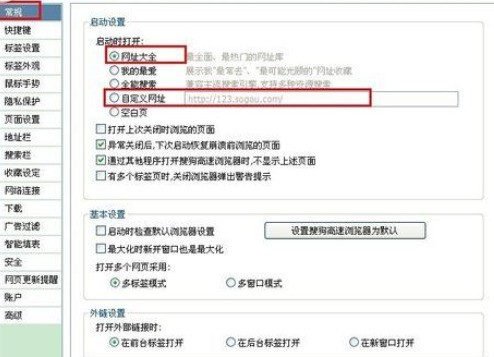
Then we change the URL in the custom URL to what you want, such as the network homepage, and then click OK:
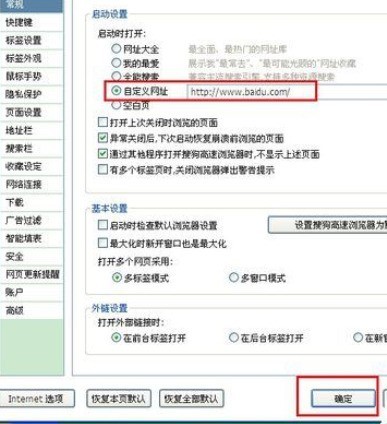
Finally, we click on the homepage or open Sogou When you open the browser, the URL you set will appear:

The above is the detailed content of How to set the homepage of Sogou High-speed Browser_Detailed steps for changing the homepage of Sogou Browser. For more information, please follow other related articles on the PHP Chinese website!
 How to light up Douyin close friends moment
How to light up Douyin close friends moment
 microsoft project
microsoft project
 What is phased array radar
What is phased array radar
 How to use fusioncharts.js
How to use fusioncharts.js
 Yiou trading software download
Yiou trading software download
 The latest ranking of the top ten exchanges in the currency circle
The latest ranking of the top ten exchanges in the currency circle
 What to do if win8wifi connection is not available
What to do if win8wifi connection is not available
 How to recover files emptied from Recycle Bin
How to recover files emptied from Recycle Bin




