
Are you troubled by the slow download speed of BitGenie? PHP editor Xinyi brings you a comprehensive solution! This article will delve into the reasons why BitGenie’s download speed is limited, and provide a series of effective strategies to help you greatly improve download efficiency. From optimizing network settings to adjusting BitGenie configuration, every step is explained in detail for you, allowing you to easily bid farewell to slow downloads and enjoy a fast and smooth download experience.
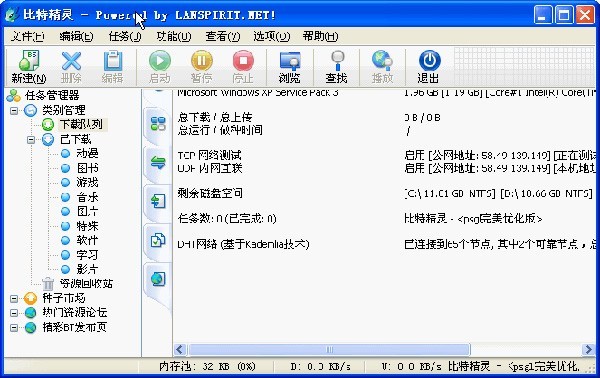
1. First of all, make sure that your BT seeds are healthy, have enough seeds, and are popular enough. Only in this way can you meet the prerequisites for BT downloading and the speed will be fast.
Open the "Select" column of your own BitComet, click "Network Connection" in the first column, and adjust the global maximum download speed to 1000 without limit (1000 for users below 2M is an unreachable number, but do not adjust this That’s fine, who doesn’t want to go down fast?) The maximum upload speed can be adjusted to 40 without any limit (choose appropriately based on personal circumstances, the computer will freeze if the speed is too fast).
3. Click task settings. You can adjust the default download directory inside.
4. Click on the interface appearance. Change the maximum number of peers to be displayed to 1000, which will display the details of the users connected to you, so that you have a clear understanding.
5. Click Advanced Settings.
If the connection cannot be made within the number of minutes, add backup 30 and change it to 0.
6. Click Network Connection.
Number of connections maintained per task: changed to 50.
Connection initiation interval: Change to 150 or 100.
Maximum number of TCP connections attempted simultaneously: changed to 1000. If this makes other programs unable to access the Internet, it is better to change it back.
Whether intranet interconnection through UDP is allowed: [Allow]
7. Click IP Rules.
①. The maximum number of allowed connections per IP for download tasks: change to 20
②. The maximum number of allowed connections per IP for upload tasks: change to 5, it’s okay if you don’t change it
③. For intranet users, check [Allow intranet IP to be reported to the server to facilitate connections within the subnet]
8. Click Disk Cache (depending on your physical memory)
256M memory configuration recommended
Minimum value of disk cache: 6M
Maximum value of disk cache: 25M
Reduce disk cache when free physical memory is less than: 30M
Tick the box to automatically adjust the cache size within the maximum and minimum range
9. Pass
The above is the detailed content of How to speed up BitGenie_How to speed up BitGenie download speed. For more information, please follow other related articles on the PHP Chinese website!




