
2345How to set the printing area in Kantuwang? 2345KantuKing is a powerful picture browsing software. So, how to set the printing area in 2345KanPiKing? PHP editor Yuzai brings you a tutorial on setting the print area for 2345 Picture Viewer. Let’s learn about it together.
Step 1: First use 2345 Picture Viewer to open the picture that needs to be printed, as shown in the picture, and then left-click the icon button.
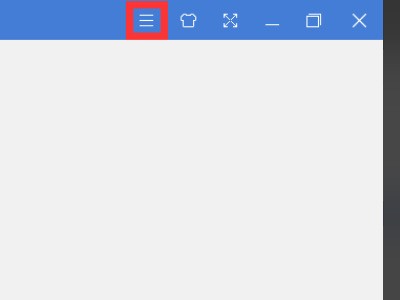
Step 2: Then in the open drop-down menu, left-click the [Print Picture] option, as shown in the figure below.
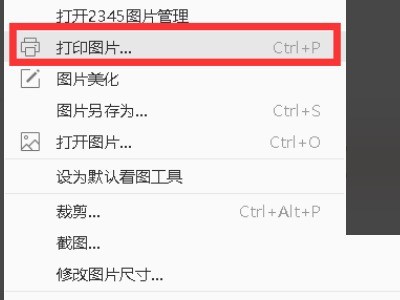
Step 3: Then in the window that opens, pull down at the mark to change the printer, paper size, and picture quality, as shown in the figure below.
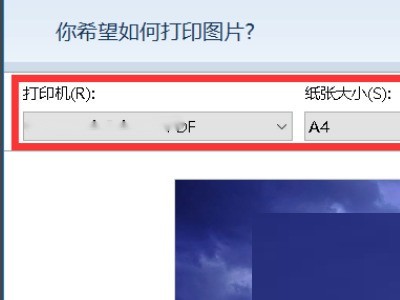
Step 4: Then pull down at the mark to select the print style, as shown in the figure below.
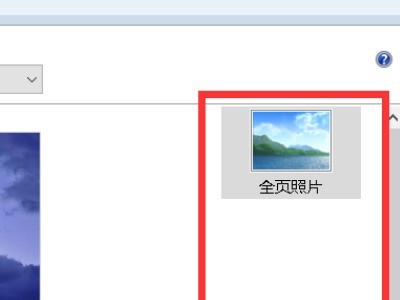
Step 5: Finally, change the number of print copies at the mark, and click [Print] after the settings are completed.
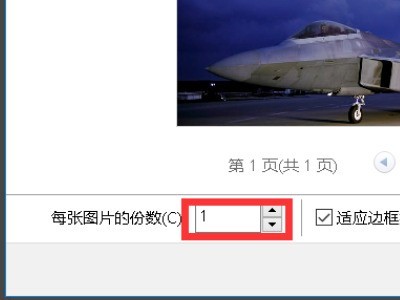
The above is the detailed content of How to set the print area in 2345 Kantu King_2345 Tutorial to set the print area in Kantu King. For more information, please follow other related articles on the PHP Chinese website!




