
How to make Sogou Browser automatically save pictures? When using Sogou Browser, we usually need to manually right-click the image and select "Save As" to save the image. To simplify this process, we can set the browser to save images automatically. PHP editor Strawberry will use this tutorial to guide you on how to easily turn on this feature so that you can seamlessly save the images you want when browsing the web.

1. The user opens Sogou Browser software on the computer, and goes to the homepage and clicks in the upper right corner Three horizontal icons, as shown in the figure.
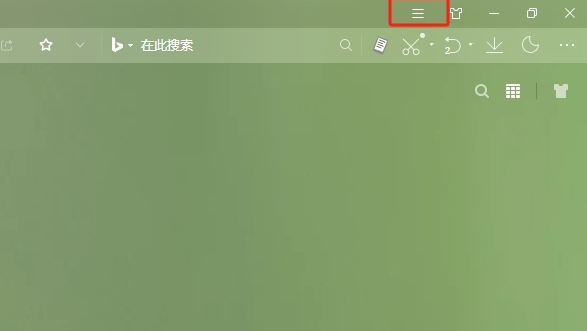
#2. In the drop-down tab that appears, the user selects the option function, and the page will switch, as shown in the figure.
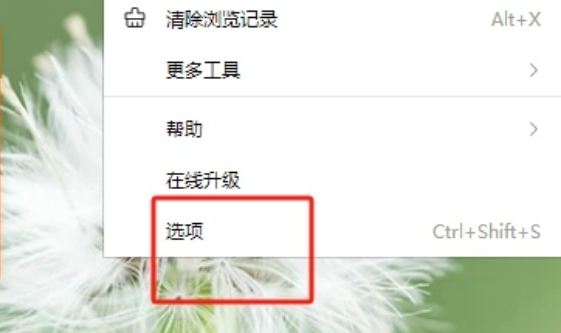
#3. Entering the settings window, the user switches the tab on the left to the general settings tab, as shown in the figure.
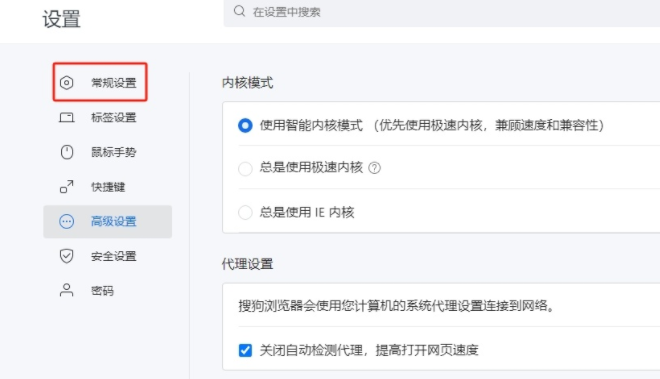
#4. At this time, in the function section on the right side of the page, the user finds the screenshot settings section and checks the option to turn on automatic image saving, as shown in the figure.
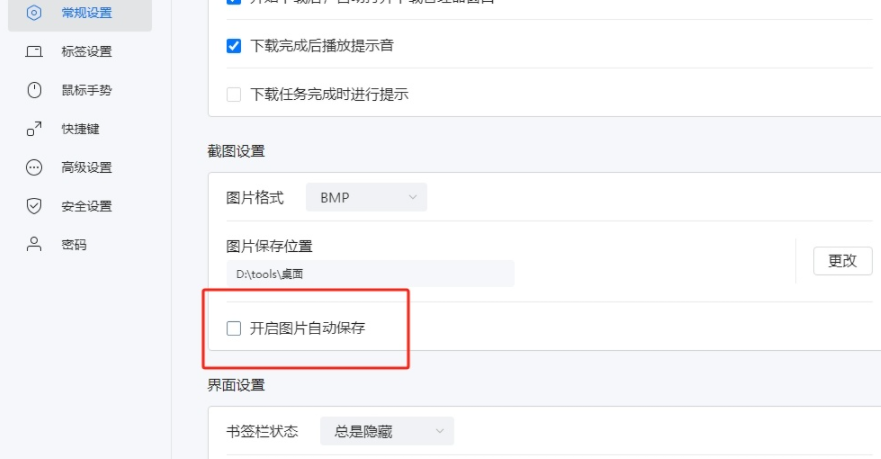
#5. After completing the above operations, the user can automatically save the captured image when taking a screenshot, as shown in the figure.
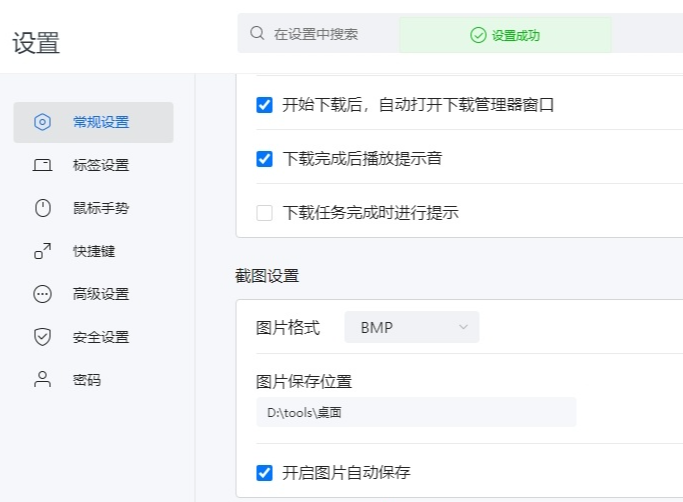
The above is the detailed content of How to enable automatic image saving in Sogou Browser. For more information, please follow other related articles on the PHP Chinese website!




