
In our daily office life, when we use Word, we often need to add signatures to increase the authority of the document. PHP editor Xin Yi now introduces in detail the steps to put a signature in Word, including: digital signature: using a digital certificate to electronically sign the document; handwritten signature: scanning or inserting a handwritten signature image; electronic signature: using a third party Electronic signatures for software or services. Hurry and continue reading the details below to master the convenient technique of putting signatures in Word!
1. First, we need to open the Office Word software.
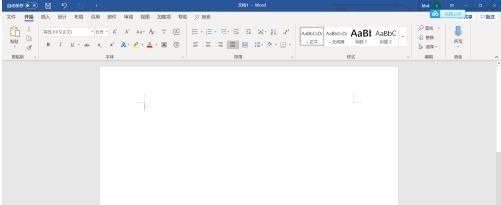
2. We can enter any content we need.
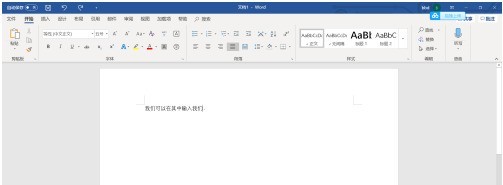
3. At this time, we click Insert.
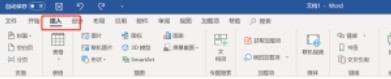
4. Then click the [Signature] button
5. We enter the name we need in the box.
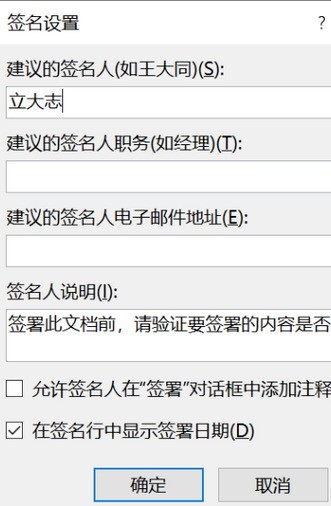
6. Now we can get the signature we need
The above is the detailed content of Steps to put signature in Word. For more information, please follow other related articles on the PHP Chinese website!




