
In today’s digital age, protecting sensitive data is critical. Windows 10 offers built-in disk encryption to help users protect data on their hard drives. PHP editor Xiaoxin will take you to understand how to encrypt the disk in Windows 10, guiding you step by step through the entire process to ensure that your data is safe and reliable. Read on for details below for a complete encryption guide.
Open the control panel. Change the view mode to large icons and select the first BitLocker drive encryption. Select a disk to encrypt and click Start BitLocker.
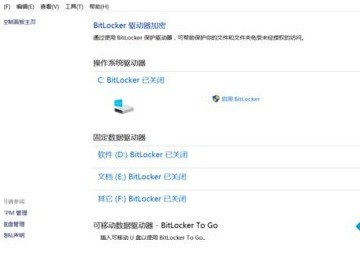
Enter the password for the disk. In case we forget the password, the system will ask us to back up a recovery key. You choose a location to save it. I usually choose to save it to a file, which is more convenient.
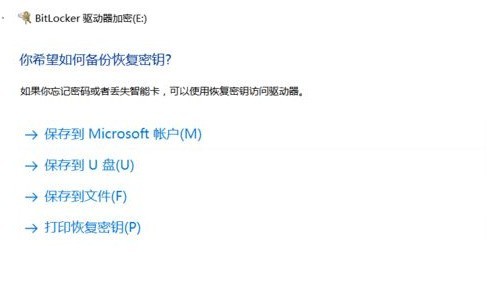
The system will automatically generate a txt file. In fact, the letter after the file name is the key. Select the encrypted content, the first encryption is faster.
Finally, after the encryption is completed, restart the computer, open the file explorer, and find that the disk has been successfully encrypted.
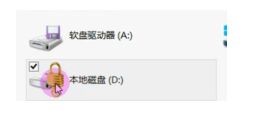
The above is the detailed content of The operation process of disk encryption in WIN10. For more information, please follow other related articles on the PHP Chinese website!
 win10 bluetooth switch is missing
win10 bluetooth switch is missing
 Why do all the icons in the lower right corner of win10 show up?
Why do all the icons in the lower right corner of win10 show up?
 The difference between win10 sleep and hibernation
The difference between win10 sleep and hibernation
 Win10 pauses updates
Win10 pauses updates
 What to do if the Bluetooth switch is missing in Windows 10
What to do if the Bluetooth switch is missing in Windows 10
 win10 connect to shared printer
win10 connect to shared printer
 Clean up junk in win10
Clean up junk in win10
 How to share printer in win10
How to share printer in win10




