
Do you know what to do if a black screen appears after vscode is installed? PHP editor Banana will answer this question for you today and help you solve the problem of opening a black screen after vscode is installed. The detailed content below will provide you with a step-by-step solution so that you can easily solve this problem.
Step one: Right-click VSCODE to open the properties window and check [Run this program in compatibility mode] in the [Compatibility] tab.
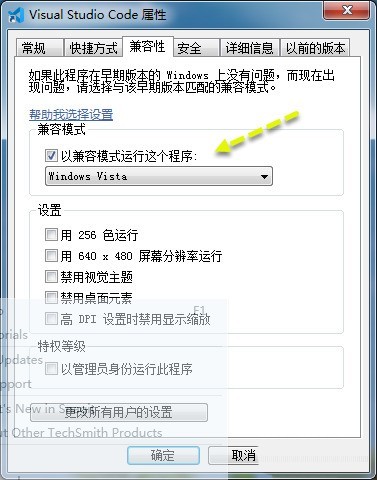
Step 2: Open VSCODE again and it will return to normal.
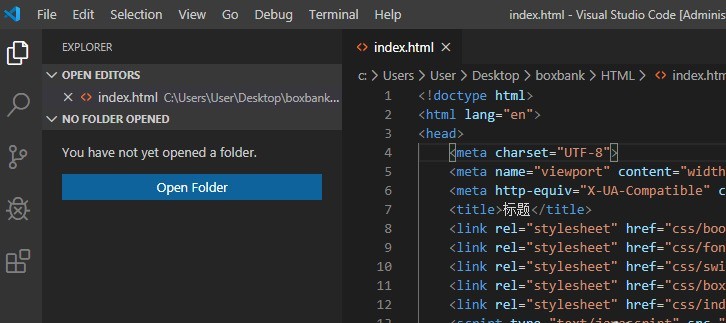
The above is the detailed content of How to solve the black screen after vscode is installed_How to solve the black screen after vscode is installed. For more information, please follow other related articles on the PHP Chinese website!