
Forgot your Windows 10 PIN? don’t worry! PHP editor Apple will provide you with a series of simple steps to help you regain access to your computer. This article will guide you through a series of operations, including resetting your password, enabling safe mode, and more. Read on to learn how to easily fix this common problem.
1. Click the start icon with the left mouse button, select Settings → Account, as shown in the figure:
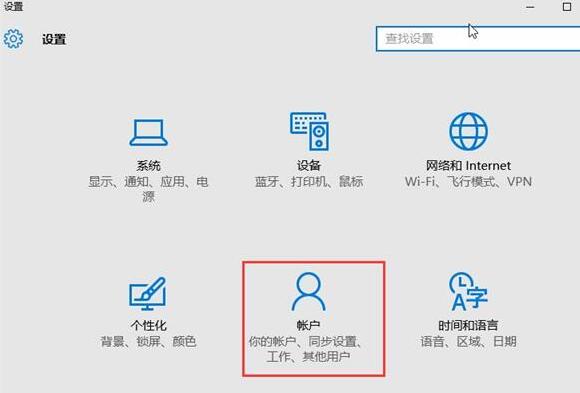
2. In the settings interface, click the login option, and then Click on I forgot my pin on the right, as shown in the picture:
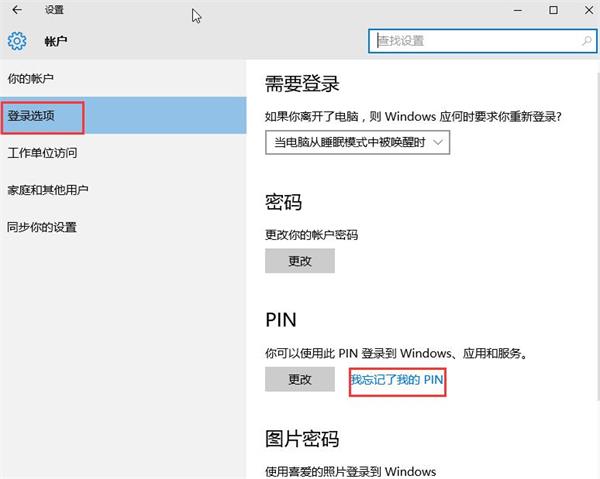
3. Then in the window, enter the account password and click OK, as shown in the picture:
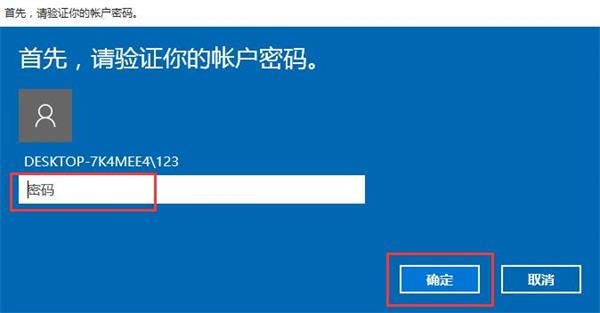
4. Then the setting pin window will pop up, enter the password you want to set, and click OK, as shown in the figure:
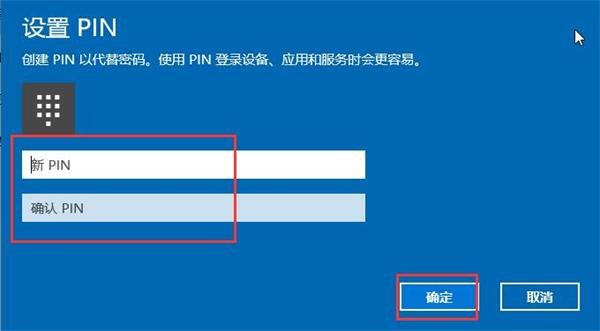
The above is the detailed content of Tips on how to deal with forgotten win10 pin password. For more information, please follow other related articles on the PHP Chinese website!
 win10 bluetooth switch is missing
win10 bluetooth switch is missing
 Why do all the icons in the lower right corner of win10 show up?
Why do all the icons in the lower right corner of win10 show up?
 The difference between win10 sleep and hibernation
The difference between win10 sleep and hibernation
 Win10 pauses updates
Win10 pauses updates
 What to do if the Bluetooth switch is missing in Windows 10
What to do if the Bluetooth switch is missing in Windows 10
 win10 connect to shared printer
win10 connect to shared printer
 Clean up junk in win10
Clean up junk in win10
 How to share printer in win10
How to share printer in win10




