
Troubled with how to insert a picture into a specified location in a Word document? Don't worry! This tutorial guides you in detail on how to easily insert pictures into precise locations in your Word document. Say goodbye to annoying drag and drop and easily achieve precise positioning of images. Come learn how to insert pictures in Word and give your documents a brand new look!
1. Open the word document, click on the upper left corner to insert, click on the picture, select the picture, click open to insert the picture.
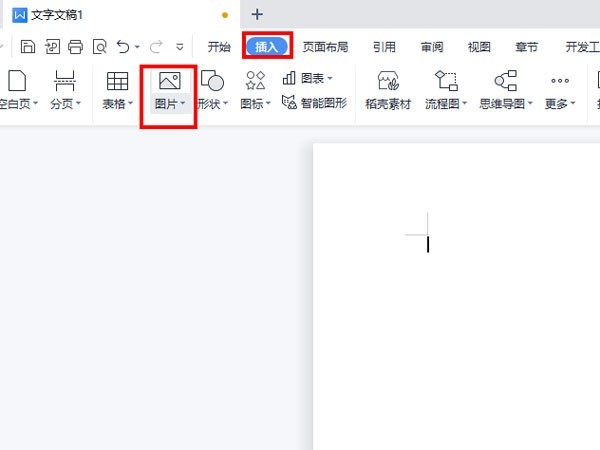
2. Click Surround and click [Surround].
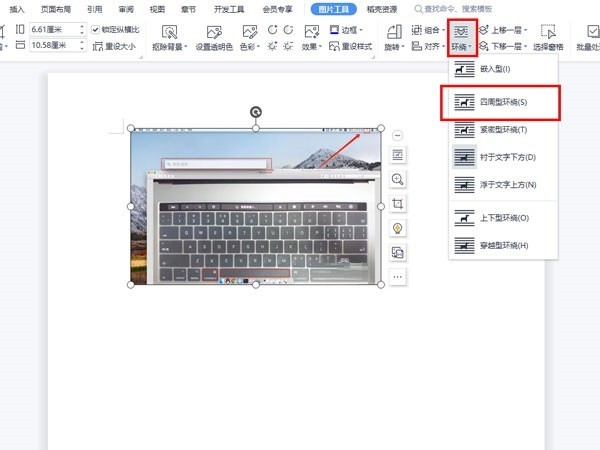
3. Place the mouse on the picture, hold down the left mouse button, and drag the picture to any position.
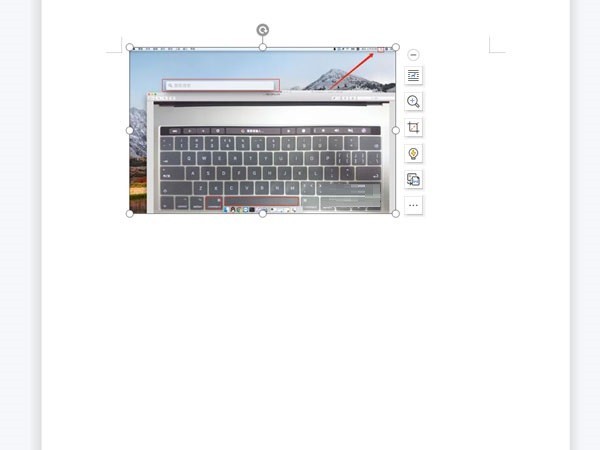
The above is the detailed content of How to insert a picture at a specified location in word_Tutorial on inserting a picture at a specified location in word. For more information, please follow other related articles on the PHP Chinese website!




