
When printing a document, in order to save ink and paper, we usually choose to print part of the document. Word 2016 adds a custom print range feature that allows us to specify the print range more flexibly. Today, PHP editor Zimo will introduce to you the specific steps of customizing the print range in Word 2016. Friends who are interested should not miss it, come and take a look!
Open word2016 document
Click [File] function

Select [Print]

to view The default is [Print all pages]
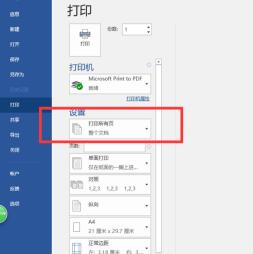
Select [Customize print range]
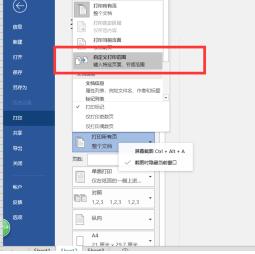
You can enter the number of pages to print. Number

and click [Print] in the upper right corner.

The above is the detailed content of How to set a custom printing range in word2016_Steps to customize the printing range in word2016. For more information, please follow other related articles on the PHP Chinese website!




