
Question: How to reset the Linux subsystem on Windows 10 system? Introduction: For users using the Linux subsystem on Windows 10, there may be times when the subsystem needs to be reset. This article will provide detailed steps to reset the Linux subsystem. Boot: If you are experiencing problems with the Linux subsystem, such as an application that cannot start or a corrupted file system, continue reading for instructions below to learn how to reset the subsystem and restore normal functionality.
Open the system settings window, click [Applications], [Applications and Features].
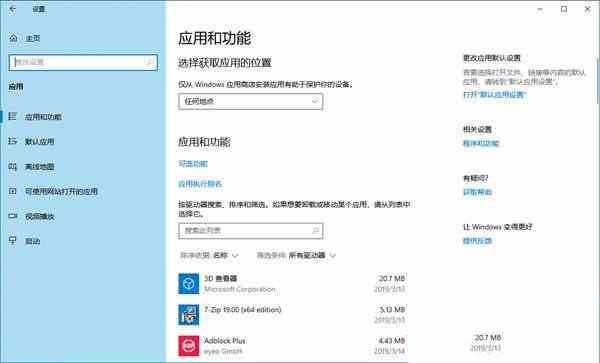
Slide the right window and find the installed Linux subsystem.
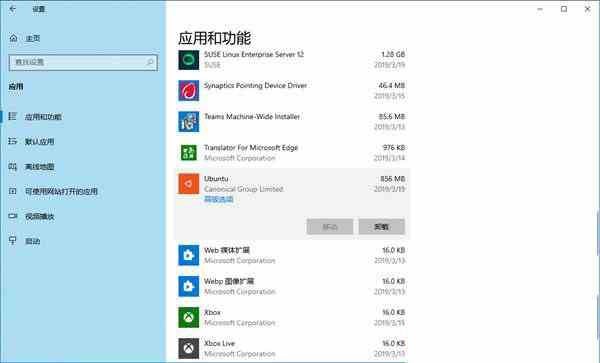
Take [Ubuntu] as an example, double-click to open it, and click the [Advanced Options] link.
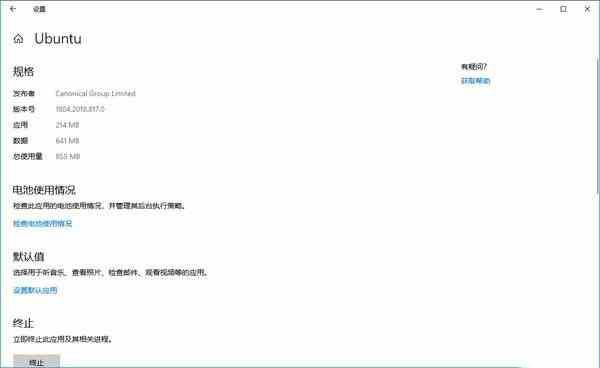
At this time, you can see Termination (located under the title [Termination]), [Repair] (located under the title [Reset]), [Reset] (located under the title [Reset] ] and [Uninstall] (located under the title [Uninstall]). There are four buttons in total.
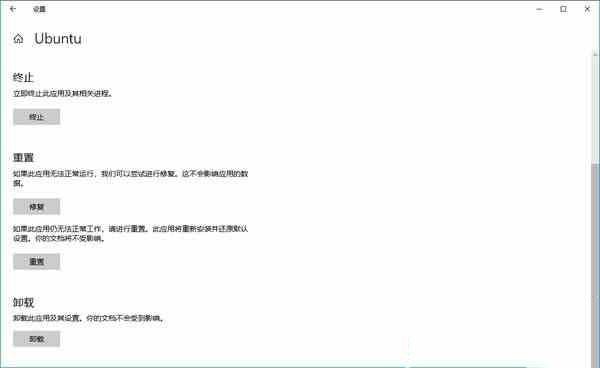
Click the [Reset] button under the [Reset] heading, and press the [Reset] button after the new window pops up.
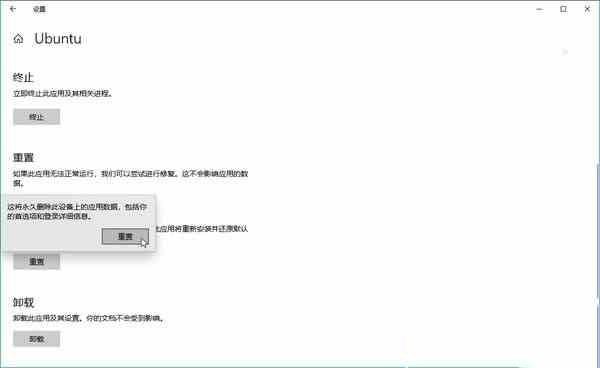
When the reset operation is completed, you can see a check mark on the right side of the reset button.
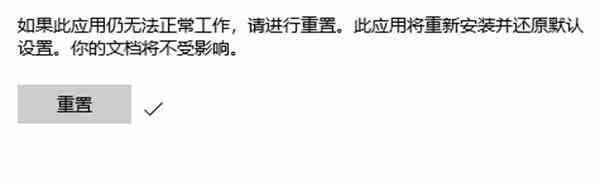
In addition, when the user starts the Linux subsystem that has just been reset, this clean subsystem will be newly installed, and then the user will be required to configure it from scratch.
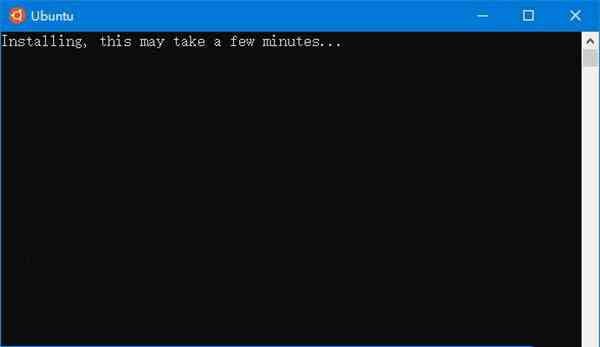
The above is the detailed content of How to reset the Linux subsystem in WIN10 system. For more information, please follow other related articles on the PHP Chinese website!




