
Creating multi-level lists in Word can make the document structure clear and orderly. This problem has troubled many users. This tutorial will guide you step by step on how to easily set the multi-level list numbering of documents in Word. From basic to advanced, this article covers a variety of multi-level list types to meet different needs.
1. Open word, find and click the multi-level list icon under the start bar.
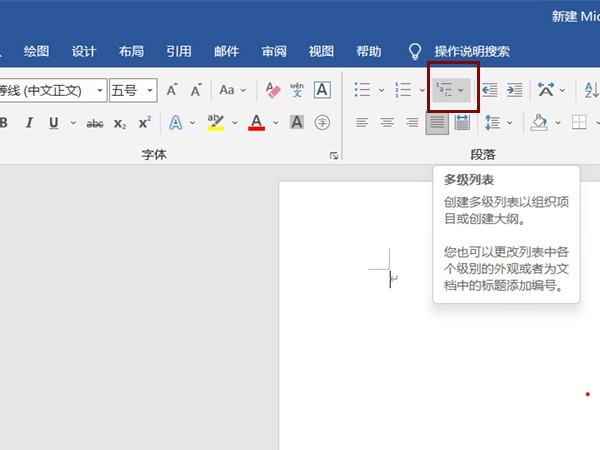
2. Just choose different styles of editing columns according to your needs.
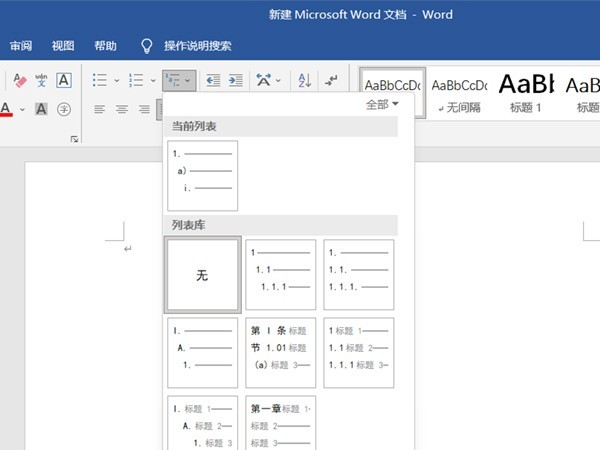
3. Press the enter key and it will automatically change to number 2. Press the tab key, and an additional level of numbering will automatically appear.
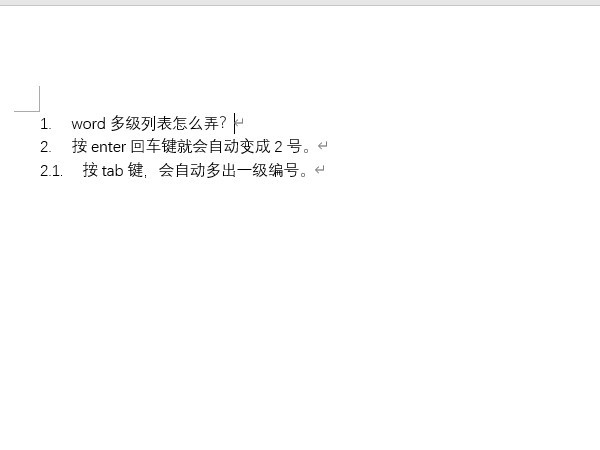
The above is the detailed content of How to make a multi-level list in word_Tutorial on setting document multi-level list numbering in word. For more information, please follow other related articles on the PHP Chinese website!




