
At work, we often need to use tables to organize data, and three-line tables are a common and practical table type. This article will introduce in detail how to create a three-line table in Word and provide you with a step-by-step guide. By reading the following content, you will master the skills of making three-line tables and easily cope with the table making needs at work.
Set the table you inserted to [borderless] mode.
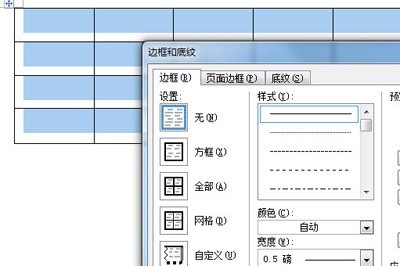
Click on the layout and select [View Grid Lines] to display the hidden table frame as a dotted line, and then adjust it better.
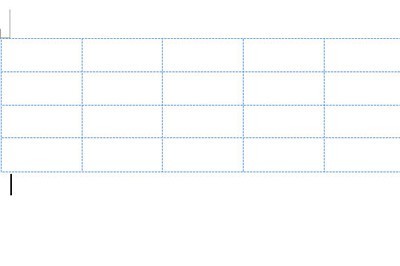
Select the first row of the table and set the upper border to 2.25 points and the lower border to 1 point. Then select the last row and set the lower border to 2.25 points.
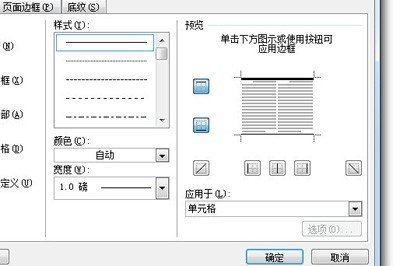
After everything is set, hide the grid lines, and a three-line table is completed. Then you can add the table as a custom table style and set the default, so that all tables inserted in the future will be in the three-line table style.
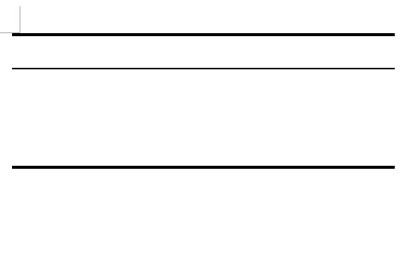
The above is the detailed content of How to create a three-line table in Word. For more information, please follow other related articles on the PHP Chinese website!




