
How to customize the Windows 11 taskbar The Windows 11 taskbar has a new look, giving users a high degree of customization flexibility. PHP editor Xinyi will guide you to easily add various taskbar contents to make your workspace more personalized and efficient. Here's a step-by-step guide on how to add your favorite apps, tools, and shortcuts to make your taskbar your unique work companion.
To add an icon to the Windows 11 taskbar, follow these steps:
1. Open the "Start" menu and find the icon you want to add to the taskbar. app.
2. Right-click the application's icon and select "Pin to taskbar" from the pop-up menu.
3. The application's icon will immediately appear on the taskbar.
The icon to be added is not in the "Start" menu, manually add it to the taskbar through the following method:
1. Open the "Start" menu, and then right-click Click an empty space on the taskbar.
2. In the pop-up menu, select "Taskbar Settings".
3. In the taskbar settings window, find the "Select items to display on the taskbar" section.
4. Click the "Select Icon" button.
5. In the pop-up window, browse to the installation directory of the application you want to add and select the executable file of the application.
6. After clicking the "Open" button, the application's icon will be displayed in the taskbar settings window.
7. In the taskbar settings window, rearrange the icons on the taskbar by dragging and adjusting the order of the icons.
8. After closing the taskbar settings window, the added icon will be displayed on the taskbar.
If you want to set the taskbar style or task transparency, you can use the software Xiaozhi Eye Protection to easily set the taskbar transparency and make your computer more unique.
Xiaozhi Eye Protector (click to download for free)
Xiaozhi Eye Protector specific steps
1. After downloading Xiaozhi Eye Protector, find the desktop icon of [Xiaozhi Eye Protector] on your computer desktop and click to open it.
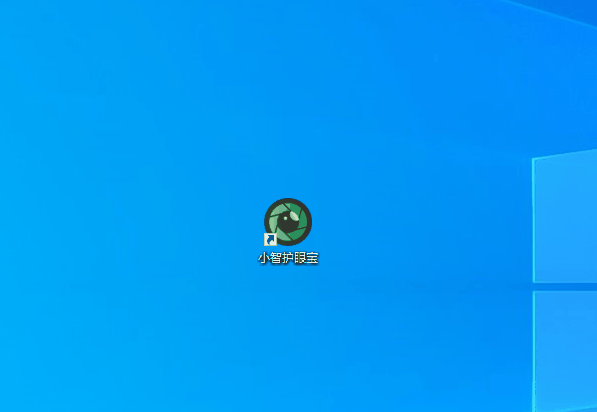
#2. We only need to turn on the taskbar beautification function of Xiaozhi Eye Protector to easily make the taskbar transparent and adjust the taskbar to what we like. The transparent color
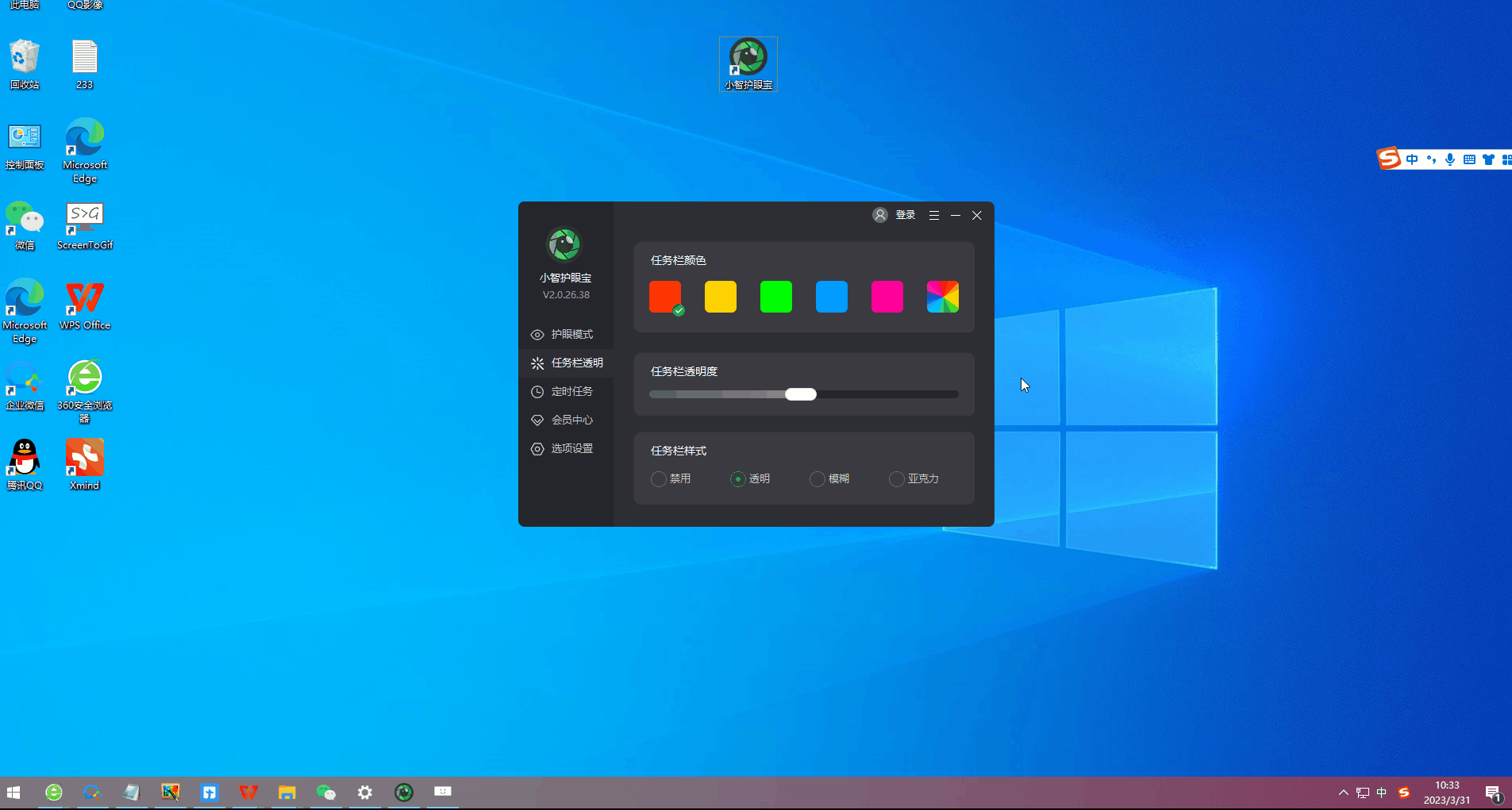
#3. In addition to the color set by the system, we can also customize the taskbar to the transparent color we like. For example, does this color match the desktop color? It goes well together~
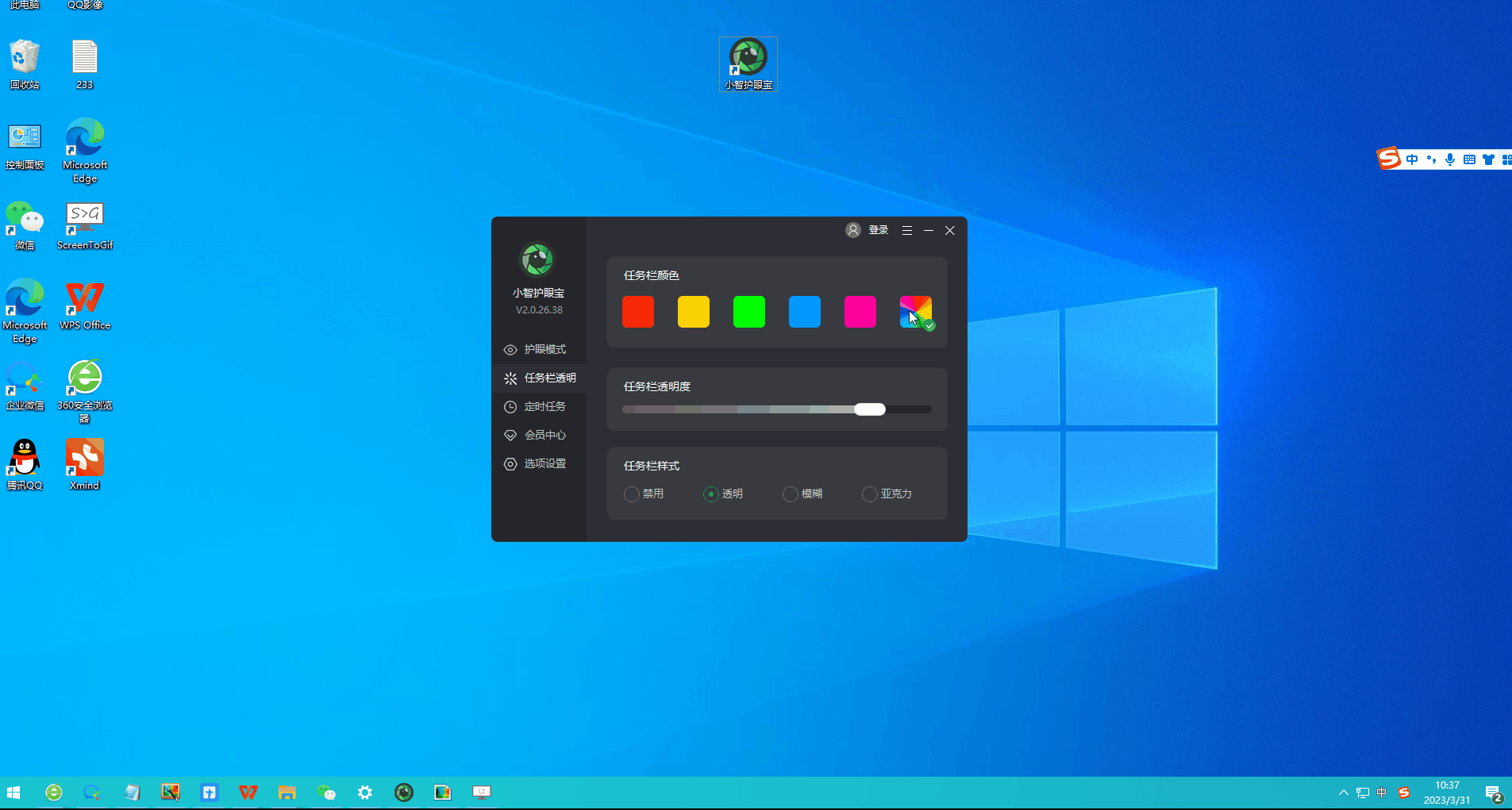
The above is the detailed content of How to add an icon to Windows 11's taskbar?. For more information, please follow other related articles on the PHP Chinese website!
 Commonly used permutation and combination formulas
Commonly used permutation and combination formulas
 There is no WLAN option in win11
There is no WLAN option in win11
 How to skip online activation in win11
How to skip online activation in win11
 Win11 skips the tutorial to log in to Microsoft account
Win11 skips the tutorial to log in to Microsoft account
 How to open win11 control panel
How to open win11 control panel
 Introduction to win11 screenshot shortcut keys
Introduction to win11 screenshot shortcut keys
 Windows 11 my computer transfer to the desktop tutorial
Windows 11 my computer transfer to the desktop tutorial
 Solution to the problem of downloading software and installing it in win11
Solution to the problem of downloading software and installing it in win11




