
Cortana has troubled many Windows 10 users. How can we completely turn it off? This article brought by php editor Yuzai today will reveal the answer to everyone. This article will detail how to disable search and taskbar buttons in Cortana, and how to completely remove Cortana from Windows 10. If you too want to turn off Cortana's annoyance, read on to find out the solution that works best for you.
Press the shortcut key [Win R] to open the [Run] dialog box, enter [regedit] and press the Enter key to execute
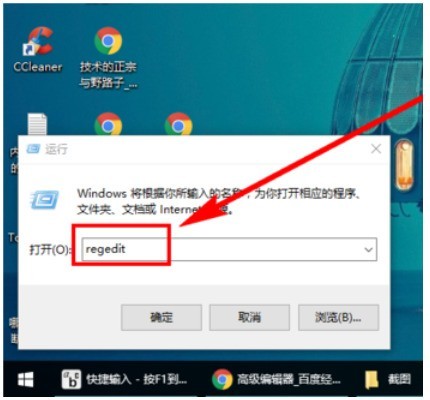
Find and click [HKEY_LOCAL_MACHINESOFTWAREPoliciesMicrosoftWindows]
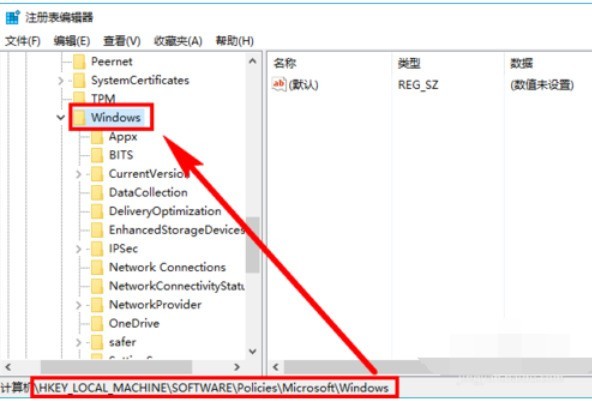
Check whether the [Windows Search] subkey already exists under the [Windows] item. If it does not exist, create a new one. The method is: right-click [Windows], select [New]-->[Item], and name it [Windows Search]
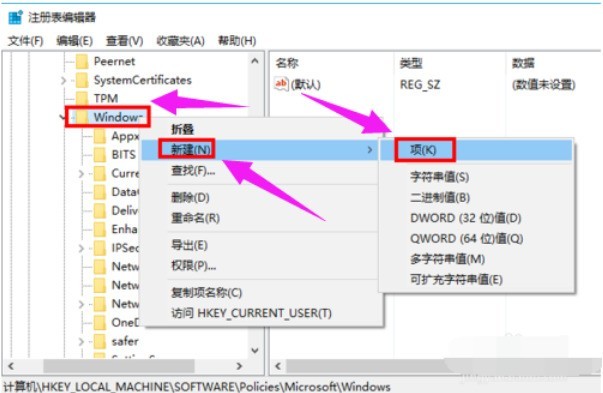
Select the [Windows Search] item, and then In the blank space on the right pane, right-click and select [New]-->[DWORD Value], and name it [AllowCortana]
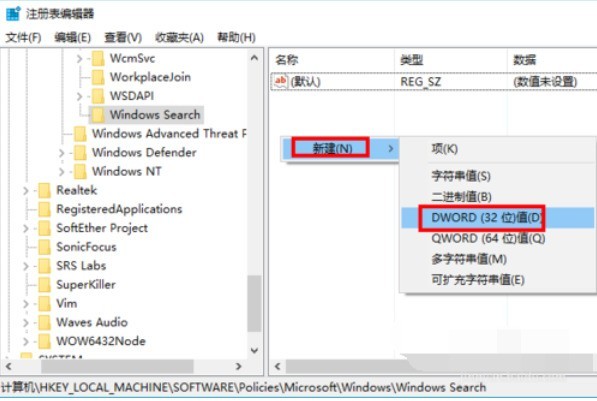
Double-click the newly created value [AllowCortana] to view Is the value of [Numerical Data] 0? If not, change it to [0] and click [OK]. Cortana will be disabled.
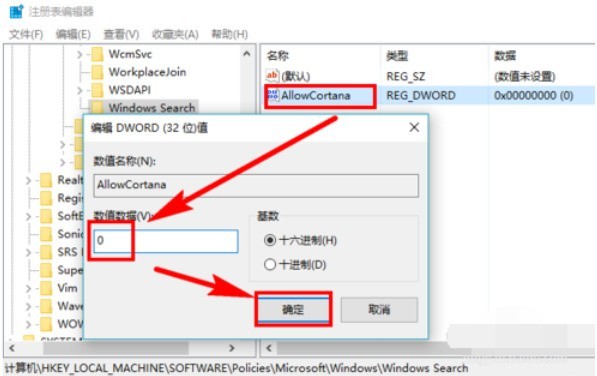
Operation Method 2: Group Policy Disabled in
Press the shortcut key [Win R] to open the [Run] dialog box, enter [gpedit.msc] and press the Enter key to execute
Find and click [Computer Configuration] in turn--> ;[Administrative Templates]-->[Windows Components]-->[Search]
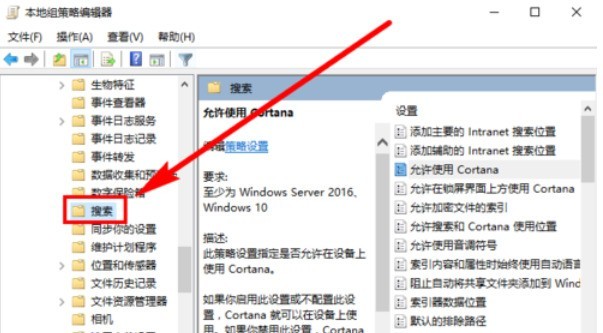
After clicking [Search], in the right pane, double-click [Allow Cortana to be used] 】
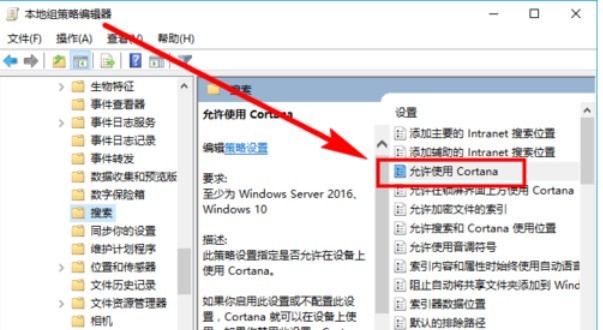
There are instructions in [Help], select [Disabled] and click the [OK] button to disable Cortana
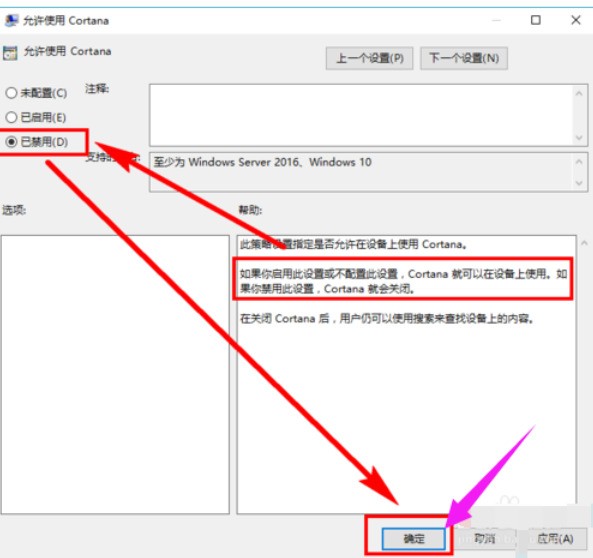
Today Come and learn the operation process of completely closing Cortana in WIN10 in this article. I believe it will be handy in future use.
The above is the detailed content of How to completely close Cortana in WIN10. For more information, please follow other related articles on the PHP Chinese website!
 win10 bluetooth switch is missing
win10 bluetooth switch is missing
 Why do all the icons in the lower right corner of win10 show up?
Why do all the icons in the lower right corner of win10 show up?
 The difference between win10 sleep and hibernation
The difference between win10 sleep and hibernation
 Win10 pauses updates
Win10 pauses updates
 What to do if the Bluetooth switch is missing in Windows 10
What to do if the Bluetooth switch is missing in Windows 10
 win10 connect to shared printer
win10 connect to shared printer
 Clean up junk in win10
Clean up junk in win10
 How to share printer in win10
How to share printer in win10




