
The IRR function in Excel is designed to calculate the internal rate of return for a set of cash flows. Among them, positive cash flow represents revenue, and negative cash flow represents costs or expenses. IRR is the discount rate such that the net present value is zero. This function is ideal for investment analysis and helps you determine the profitability of an investment project. To understand how to use the IRR function, continue reading this article as we will explain step by step the syntax of the function, its parameters and how to apply it in real-world scenarios.
Step one: First open the table and find the content to be calculated.
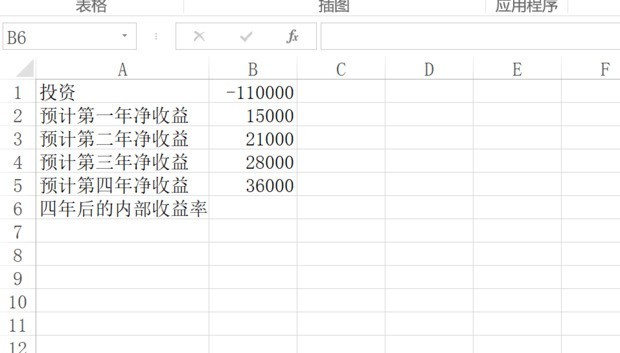
Step 2: Click B7-click the function icon fx.
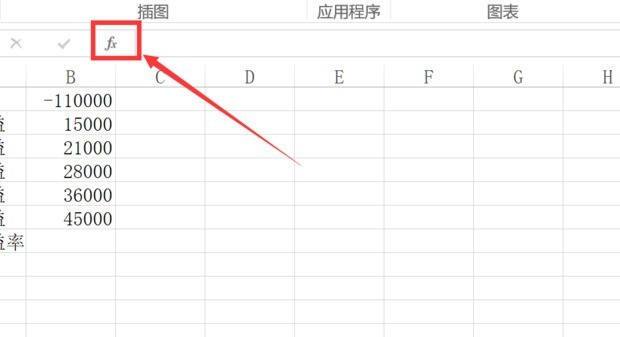
Step 3: Insert the function parameter box-select the function category (common functions or financial functions).
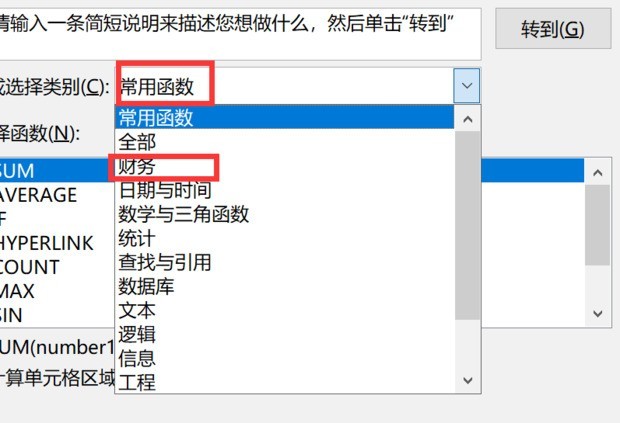
Step 4: Select IRR and click OK.
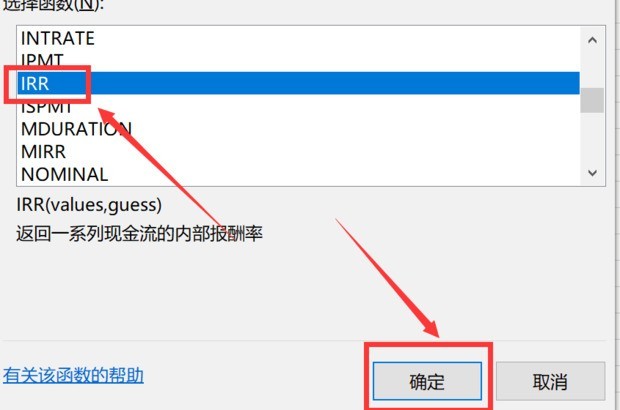
Step 5: Jump out of the function parameter box and click the values icon.
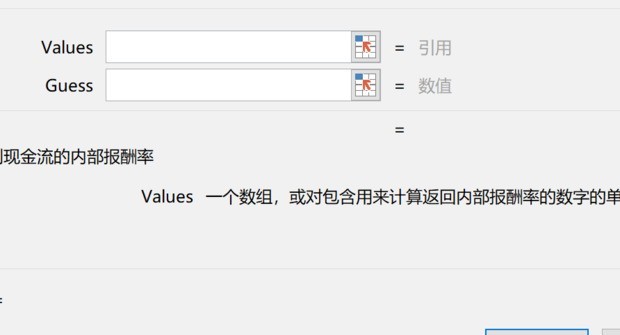
Step 6: Press Shift B1 B5.
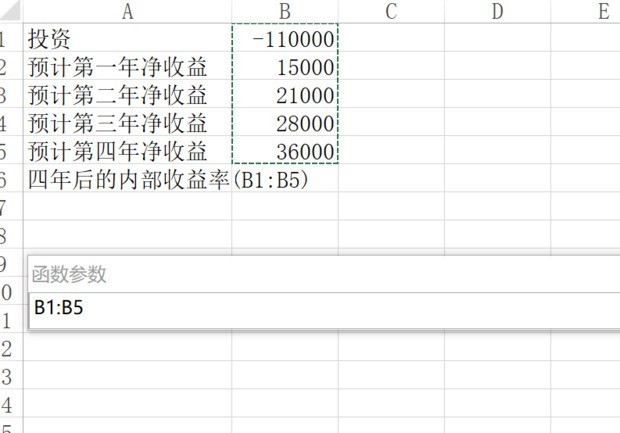
Step 7: Finally get the answer -3%.
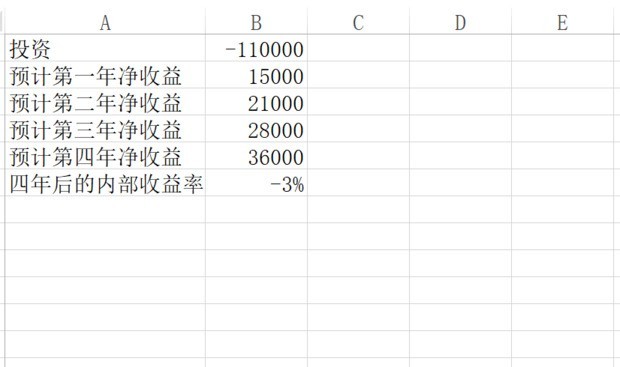
The above is the detailed content of How to use the irr function in excel_How to use the irr function in excel. For more information, please follow other related articles on the PHP Chinese website!




