
How do you check the current weather conditions when you are using Windows 8? PHP editor Xinyi brings you this guide to introduce step by step the detailed operation method of using the weather application in Windows 8. From adding a city to checking the weather forecast, this guide will give you comprehensive and easy-to-follow instructions.
By default, the weather application on the start screen displays the weather in Anaheim, California. After clicking on the weather application, the added city will pop up. If the user wants to check the local weather, You can enter the city you want to add in the input box, and then select it from the displayed candidates.
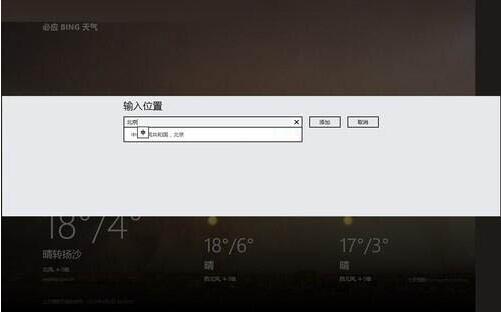
After adding a city, the weather conditions of the city can be displayed, including temperature, wind direction, wind force and other weather forecasts for the current day and the next two days.
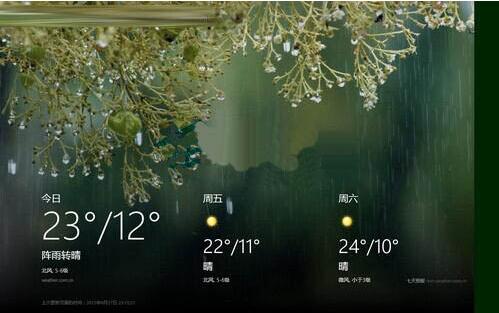
To add weather in other cities, enter the weather application, right-click on a blank space, and options such as [Home], [Location], and [World Weather] will be displayed above, click [Location], enter the add location page.
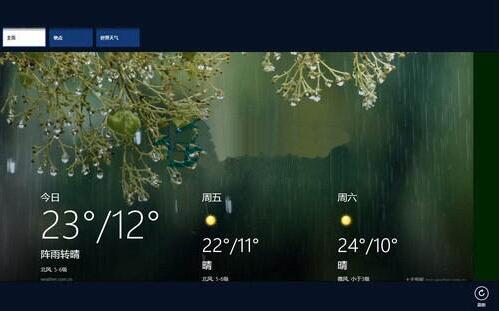
After entering the location adding page, click the circled plus sign in the picture to add a city. After adding, the weather conditions of the city will be displayed. When you right-click to select a city, you can select [Set Default Location], [Pin to Start Screen], [Delete] and other operations below.
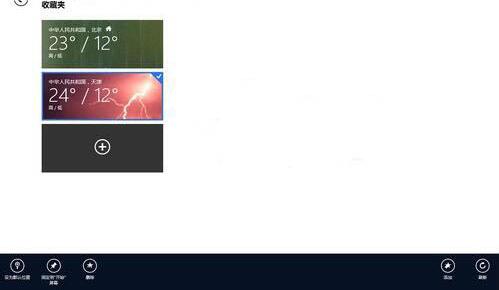
The above is the detailed content of How to use weather application in WIN8. For more information, please follow other related articles on the PHP Chinese website!
 Blue screen code 0x000009c
Blue screen code 0x000009c
 A collection of common computer commands
A collection of common computer commands
 You need permission from admin to make changes to this file
You need permission from admin to make changes to this file
 Tutorial on turning off Windows 11 Security Center
Tutorial on turning off Windows 11 Security Center
 How to set up a domain name that automatically jumps
How to set up a domain name that automatically jumps
 What are the virtual currencies that may surge in 2024?
What are the virtual currencies that may surge in 2024?
 The reason why header function returns 404 failure
The reason why header function returns 404 failure
 How to use js code
How to use js code




