
Do you need to make a square grid in WPS 2019? PHP editor Baicao will provide you with a simple and easy-to-understand tutorial. This tutorial will guide you step by step through the production process, allowing you to easily realize your rice grid needs. Please continue reading below for detailed production steps and graphic display.
Open wps2019 and click the [Insert] menu item in the menu bar.

Click the [Table] button on the insert toolbar and select the table with 2 rows and 2 columns.

Right-click the table you just inserted and select the [Table Properties] menu item in the pop-up menu.
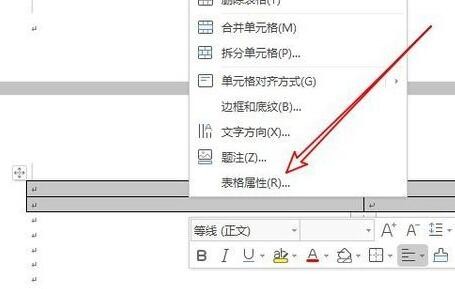
In the opened table properties window, we select the [Column] menu item and modify the following [Specified Width] to 0.7 cm

Open the border and shading window, and select the border diagonally upward or diagonally downward in the window.

Finally take a look at the set table. A perfect rice grid has been created.

The above is the detailed content of How to make a rice grid in wps2019_A simple tutorial on making a rice grid in wps2019. For more information, please follow other related articles on the PHP Chinese website!




