
Have you encountered the problem that Word documents cannot be edited? Don't worry, PHP editor Zimo brings you a simple method to cancel read-only mode. Continue reading below for a detailed guide to learn how to make your document editable again.
1. Open a document in read-only mode, click [Review], and click [Restrict Editing].

2. Click [Stop Protection], enter the password and click OK.
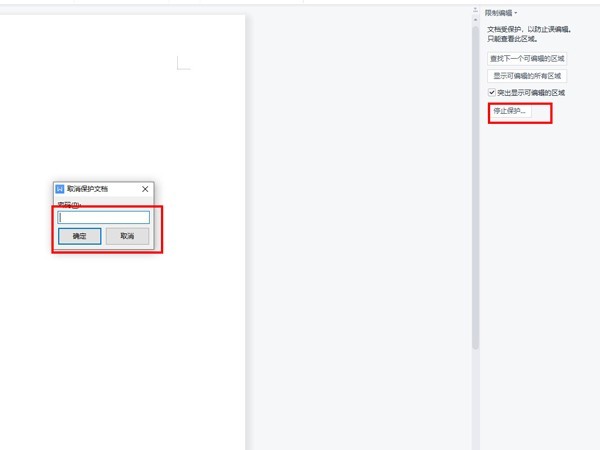
3. Uncheck the document protection method to turn off read-only.

The above is the detailed content of How to cancel read-only mode in word_Introduction to how to cancel read-only mode in word. For more information, please follow other related articles on the PHP Chinese website!




