
What should I do if I encounter 403 No Permission when downloading resources? The problem is that the UA (User Agent) is not set properly. UA represents the identifier of the user's browser and needs to be filled in correctly to obtain download permission. In this article, PHP editor Apple will introduce you in detail how to set up UA for IDM and help you solve downloading problems.
How to set up UA in IDM
1. After opening the IDM software, click the "Options" icon on the menu bar.
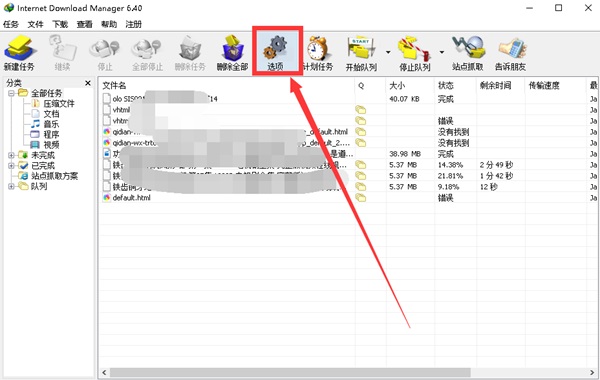
2. In the configuration window, click "Download" and enter the agent name you need to set in the input box below "Manually add the user agent (UA) used when downloading tasks" (for specific information, please refer to the instructions of the plug-in script. ), click "OK" after the settings are completed.
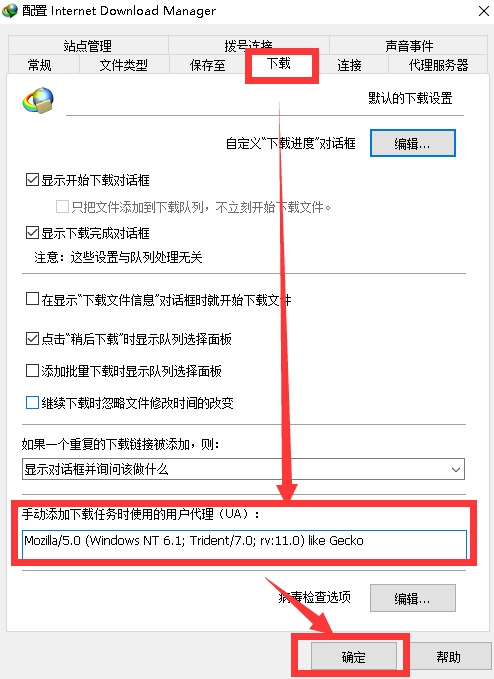
3. So what exactly should be filled in? On the page where the direct link address is obtained, after clicking the special download button, an interface will pop up. There are instructions on it. The user first fills in the UA of the IDM software, and then clicks copy. Direct link address.
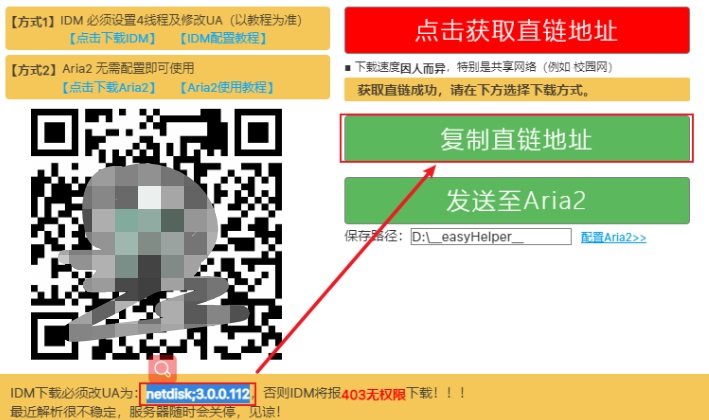
4. After copying the direct link address, click "New Task" in the IDM software, paste the address in, and confirm the download.
The above is the detailed content of How to set up UA in IDM? Introduction to the method of setting up UA in IDM. For more information, please follow other related articles on the PHP Chinese website!




