
As the functions of the Windows 10 system continue to be enriched, system services also increase. While these services enhance system functionality, they can also become a burden on system performance. In order to improve the computer's response speed and overall performance, disabling unnecessary system services is an effective optimization method. PHP editor Strawberry has prepared this detailed guide to guide you on how to identify and shut down non-essential services. By following the steps in the guide, you can optimize your computer's performance, improve your experience, and make your Windows 10 system run faster and smoother.
1. Enter "Control Panel" in the search box in the task in the lower left corner and open it.

#2. After entering the new window interface, change the "View Mode" in the upper right corner to "Large Icons", and then click the "Smart Tools" option.
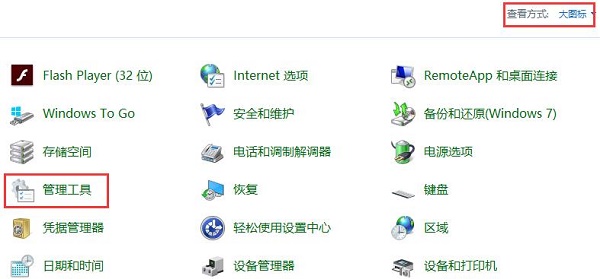
#3. In the new interface that opens, double-click "Service" to open it.
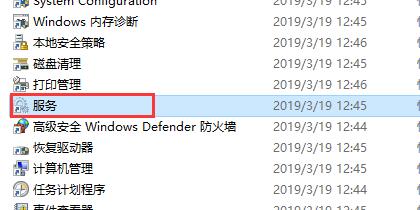
#4. Then select the unnecessary service, right-click it and "Stop" to close it.
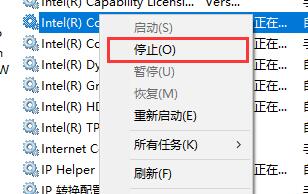
The following are some services that the editor recommends to you that you don’t usually use. You can choose to turn them off.
1. Bluetooth Handsfree Service
Bluetooth service, users who do not use Bluetooth can turn it off.
2. Fax
Send and receive fax services. Faxes are almost no longer used, so you can safely close them.
3. Ssdp Discovery
Start the upnp device in the home network. Most people do not have upnp devices. If they are not needed, they can be turned off directly.
4. Workstation
Remote service can connect to remote computer devices. Most home users don't use this service and can just turn it off.
5. XBOX related services
Users who do not have an XBOX game console can safely turn off all of them.
6. Print Spooler
Printer service. Users who do not need to print can turn off this service.
| 系统设置 | |||
| Default printer | Extended update pause time limit | Adjust the number of rows scrolled by the mouse wheel | Customize notepad background color |
| ##Remove desktop icon background blue Background | Disable Xbox Game Bar | Find settings Search settings not found | Disable Automatic maintenance function |
| Disable access to task permissions | Prohibit domain member computers from changing accounts | Disable automatic backup | Modify the registry to improve boot speed |
| Input method compatibility settings | Prevent automatic installation of applications | Adjust the cursor flashing rate | The taskbar icon continues to flash |
| Hide the taskbar volume icon | Disable startup delay function | Turn off desktop calendar display | The administrator has set the system policy |
| ##Disable the split-screen function | Desktop icons always rearrange | Turn off startup delay | Enable dark mode |
| Disable login welcome screen | Set closed caption color | Keyboard Shift key is locked | The Bluetooth device connection volume is automatically set to 100% |
| How to turn off the Ding Dong sound | Does not comply with password policy specifications | Low battery notification settings | Mouse pointer track function |
| Do not save the desktop configuration when exiting | Replace the original old version of the font | How to set the display Day of the week | How to set the default system for dual systems |
| Disable the mouse to wake up the computer function | Advanced sharing settings cannot be saved | Customize screen sleep time | How to restore the input method display as disabled |
| Taskbar auto-hide settings | Press the W key to trigger the stylus function | Network ID turns gray and cannot be modified | The volume adjustment is set to vertical display |
| Xiao Zhi desktop starts automatically after booting Afterwards, it prompts that the module initialization failed | Win10 system cannot be shut down normally | win10 computer screen has become narrower | win10 Xiaozhi desktop to-do partition recovery |
| Set the start menu not to display commonly used applications | Close notifications | Audio quality optimization | Hide taskbar tray icon |
| Calendar Do not display holidays | Turn off the operation prompt sound | The desktop background disappears | Color filter function |
| Change workgroup name | Run speech recognition at startup | Turn off the default sharing function | Win10 blue selection box |
| Screen saver setting does not take effect | Set not to display the most commonly used applications | Enable synchronization settings | Clear document opening history when exiting |
| Desktop window manager permanently closed | Sound visual notification | Sound output device | Automatically clear document history |
| Manage right-click menu function | Font smoothing off | The cursor jumps abnormally when typing | Set not to standby |
| Turn off the system prompt sound | Win10 is very slow to refresh the desktop | Win10 interface is not fully displayed | Dual system deletion |
| eng input method deletion | Fonts cannot be imported | Adjust application sounds individually | |
The above is the detailed content of How to effectively disable redundant services in Windows 10 system to optimize performance. For more information, please follow other related articles on the PHP Chinese website!
 win10 bluetooth switch is missing
win10 bluetooth switch is missing
 Why do all the icons in the lower right corner of win10 show up?
Why do all the icons in the lower right corner of win10 show up?
 The difference between win10 sleep and hibernation
The difference between win10 sleep and hibernation
 Win10 pauses updates
Win10 pauses updates
 What to do if the Bluetooth switch is missing in Windows 10
What to do if the Bluetooth switch is missing in Windows 10
 win10 connect to shared printer
win10 connect to shared printer
 Clean up junk in win10
Clean up junk in win10
 How to share printer in win10
How to share printer in win10




