
When the CPU temperature is too high, it may cause the computer to crash, blue screen and other problems. In order to avoid this situation, we can set the CPU warning temperature. When the CPU temperature reaches the warning temperature, the computer will issue an alarm to remind the user to take measures. PHP editor Apple will introduce in detail how the driver wizard sets the CPU warning temperature, guiding you to easily solve the problem of CPU overheating and ensure the stable operation of the computer.
The first step is to click [Temperature Monitoring] in the lower right corner of the driver wizard window.
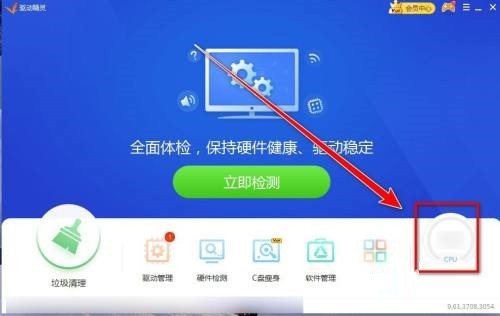
The second step is to click [Settings] on the right side of the temperature monitoring page.
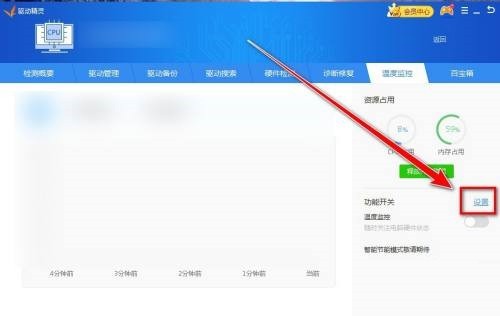
The third step, in the temperature monitoring setting page, click the input box to the right of [When the cpu temperature exceeds] and enter the required warning temperature value.
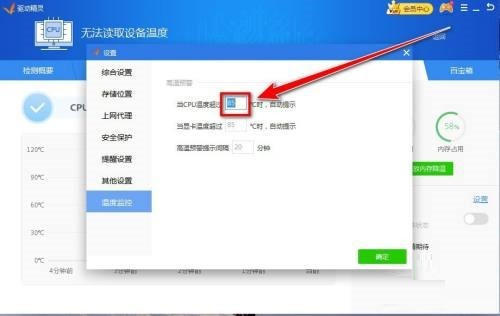
The fourth step is to change the CPU warning temperature by clicking the [OK] button.
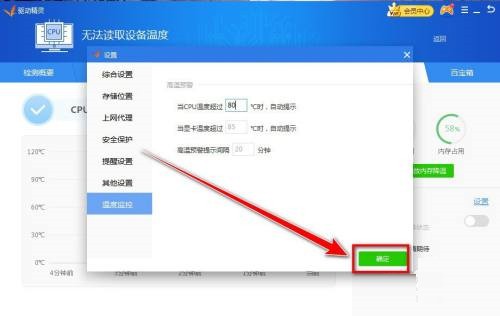
The above is the detailed content of How to set the CPU warning temperature in Driver Wizard_Tutorial on how to set CPU warning temperature in Driver Wizard. For more information, please follow other related articles on the PHP Chinese website!




