
In the design process, when we need to draw variable octagonal parts, Autodesk Revit software provides us with a convenient solution. PHP editor Baicao will introduce you in detail the steps of drawing variable octagonal components in Revit, and guide you to quickly master this practical technique.
1. Click the [Stretch] command under the [Create] tab and use the [External Polygon] command to draw an octagon at the center of the circle.
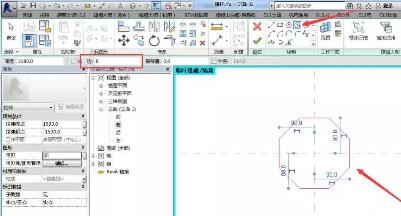
2. Select the [Align] command under the [Annotation] tab to mark the octagonal side length, and add a parameter named [Octagonal Side Length], (Note : When dimensioning, you must select the endpoints for alignment and dimensioning, and select the center line to divide the side lengths into equal parts).
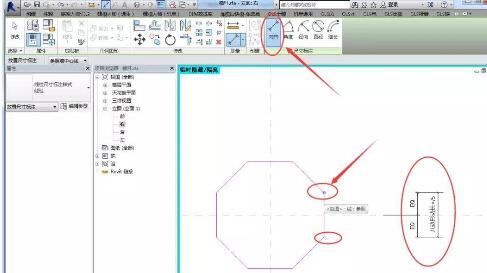
3. Use the same method to mark the lengths of the other three sides, as shown in the picture below (Note: At this time, you must also select the end points for alignment).
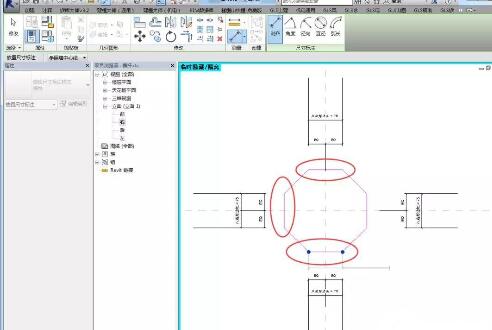
4. Mark the distance between the other two end points, add a dimension equal to the center line, and name the distance between the two points [Octagon Diameter].
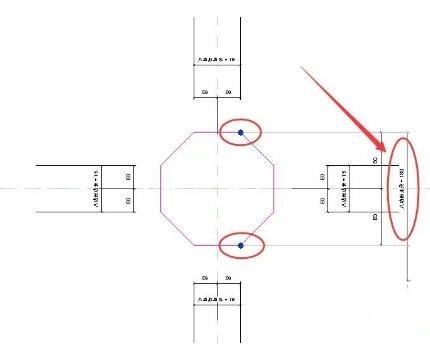
5. Open the [Family Type] dialog box and edit the formula octagon diameter = cos (45°) * octagon side length * 2 octagon side length, as shown in the figure shown.
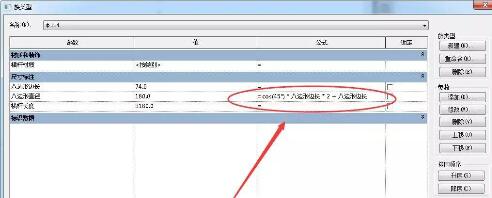
6. Finally, mark the [octagon diameter] dimensions on the other three sides in the same way.
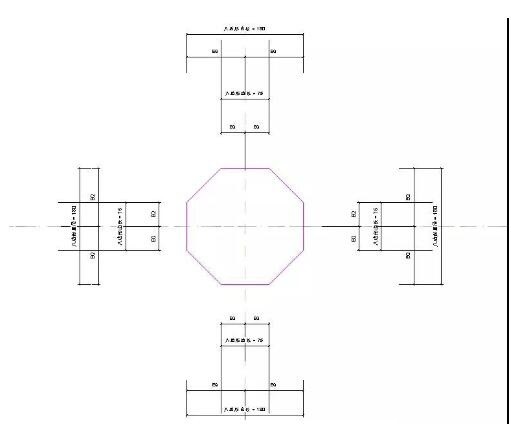
The above is the detailed content of How to draw a parametric octagonal component in Revit. For more information, please follow other related articles on the PHP Chinese website!




