
How to draw speed line? In image editing, speed lines are a common element used to convey a sense of action and movement. This tutorial will teach you how to draw realistic speed lines in Adobe Photoshop to make your images vibrant and dynamic.
1. Draw a rectangular strip and click to align it in the center.
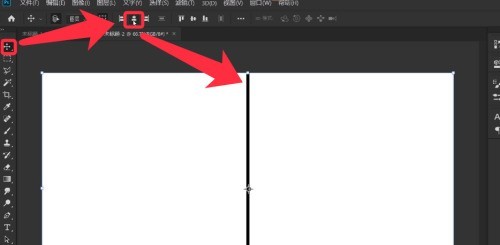
2. Close the background layer, click Edit, and define the brush preset.
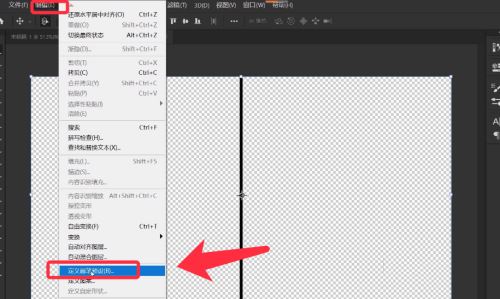
3. Click to open the brush settings panel, select the saved brush, and set the size.
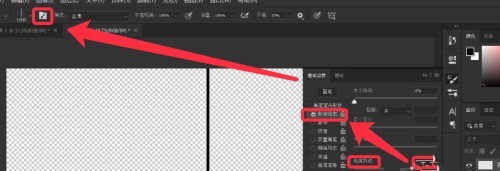
4. Then check Shape Dynamic, and the parameters are as shown in the figure below.
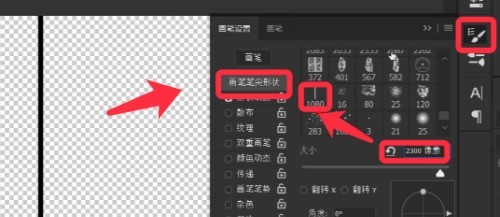
5. In the center of the canvas, keep clicking the left mouse button to get the effect as shown below.
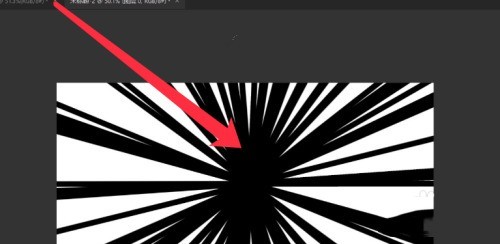
6. Press the ctrl L key in reverse direction to get a black concentrated line.
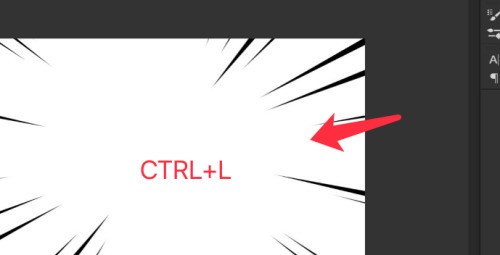
7. Change the background color, and the completed speed concentration line drawing effect is as shown in the figure below.
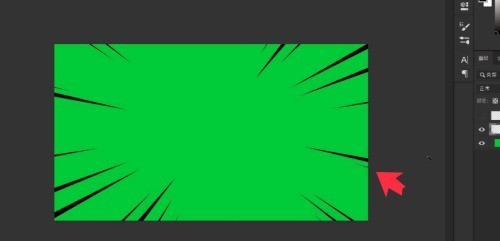
The above is the detailed content of How to draw speed lines in PS_How to draw speed lines in PS. For more information, please follow other related articles on the PHP Chinese website!




