
Geometric Sketchpad is a powerful dynamic geometric drawing software that helps users draw various graphics easily. Among them, drawing directional line segments is also a common operation. PHP editor Xigua will explain in detail the steps of drawing directional line segments on the geometric sketchpad, from tool introduction to operating techniques, to help you easily master this practical skill.
If there is only a line segment with a direction arrow, you can take the following two methods:
Method 1: Directly use the arrow tool under the custom tool
to open the polygon drawing board, Click the [Customize Tools] button on the left toolbar, and select [Arrow Tool] - Arrow A in the pop-up tool menu, as shown in the figure.
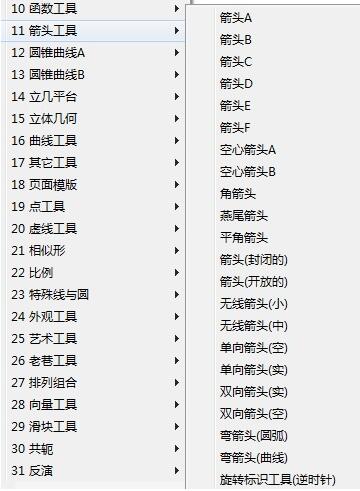
Draw a line segment with an arrow in the blank area of the artboard. If you feel that the line segment is short, you can lengthen the tail of the arrow or lengthen the endpoint of the arrow.
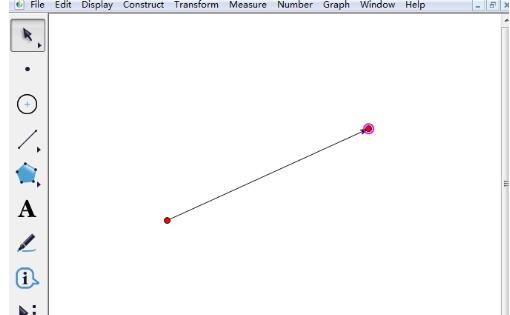
Method 2 Use the marking tool to mark the line segment
Select the [Line Segment Ruler Tool] on the left toolbar in the geometric drawing board and draw any line segment on the drawing board ,As shown below.
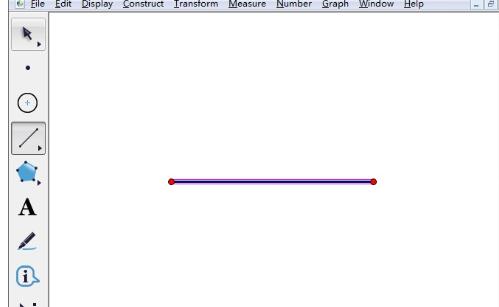
Select [Mark Tool] on the left toolbar, use the marker pen to click on the line segment, when the marker symbol appears, right-click the marker, and you can choose to set it to an arrow shape.
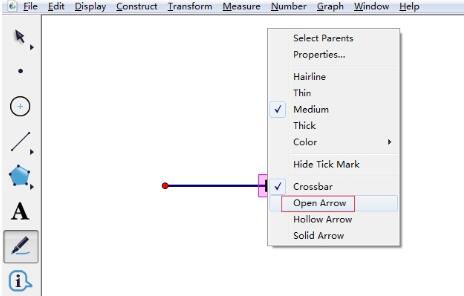
In this way, there will be an additional directional arrow on the line segment. Of course, if you accidentally mark the wrong direction, you can modify it by right-clicking on the arrow symbol.
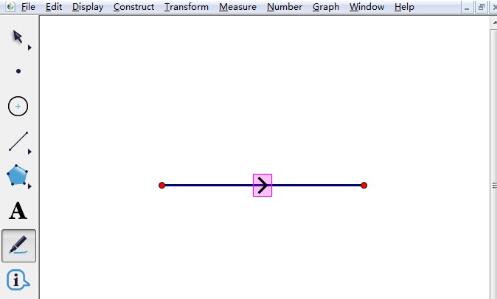
The above is the detailed content of Tutorial on how to draw directional line segments using Geometric Sketchpad. For more information, please follow other related articles on the PHP Chinese website!




