
When using WPS tables, you may encounter situations where you need to vertically align cell content. Regarding this problem, PHP editor Youzi will introduce you one by one how to turn on the vertical alignment option to help you easily solve this problem. Read on to learn the steps to turn on vertical alignment in WPS tables.
1. Open the wps table and select the cells we want here.
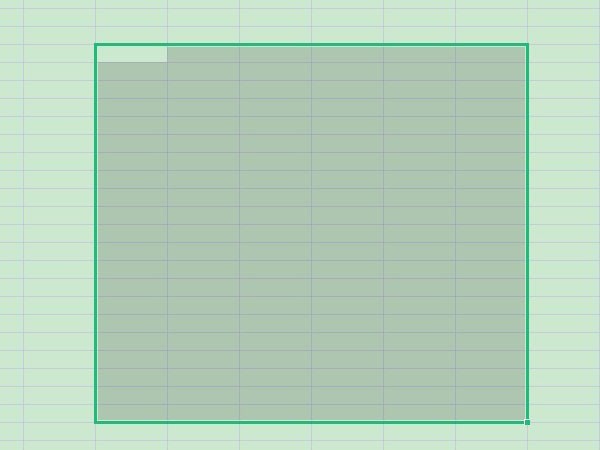
2. Right-click the mouse and find Format Cells.
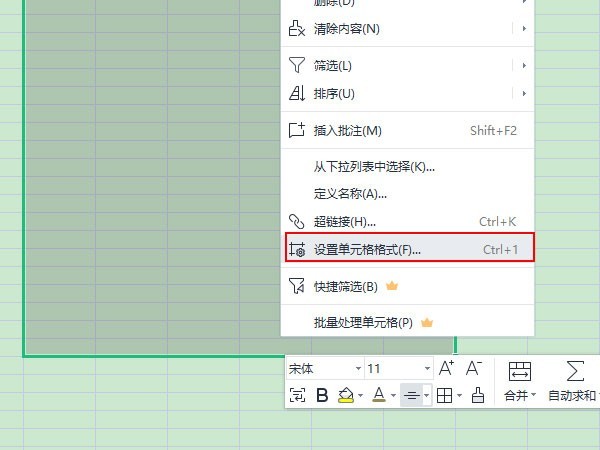
3. Find the alignment section, click the small arrow in the vertical alignment, and set the alignment we need.
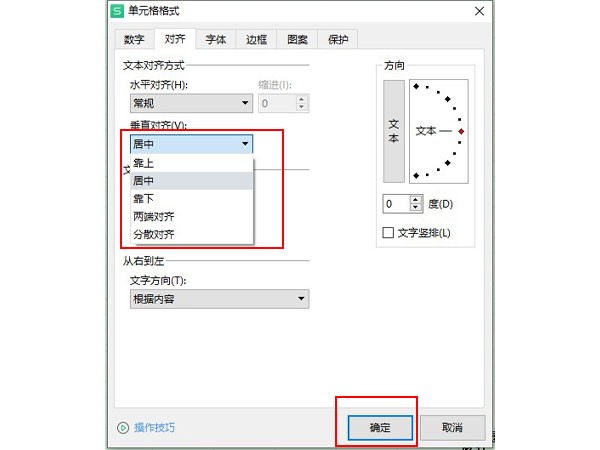
The above is the detailed content of How to enable vertical alignment in wps tables_Introduction to how to set vertical alignment options in wps tables. For more information, please follow other related articles on the PHP Chinese website!




